ChatGPT activities in World of Workflows
In order to use the OpenAPI plugin, you will also need a ChatGPT API Key.
Chat Completions Activity
The first OpenAI activity you will likely use is Chat Completions Activity
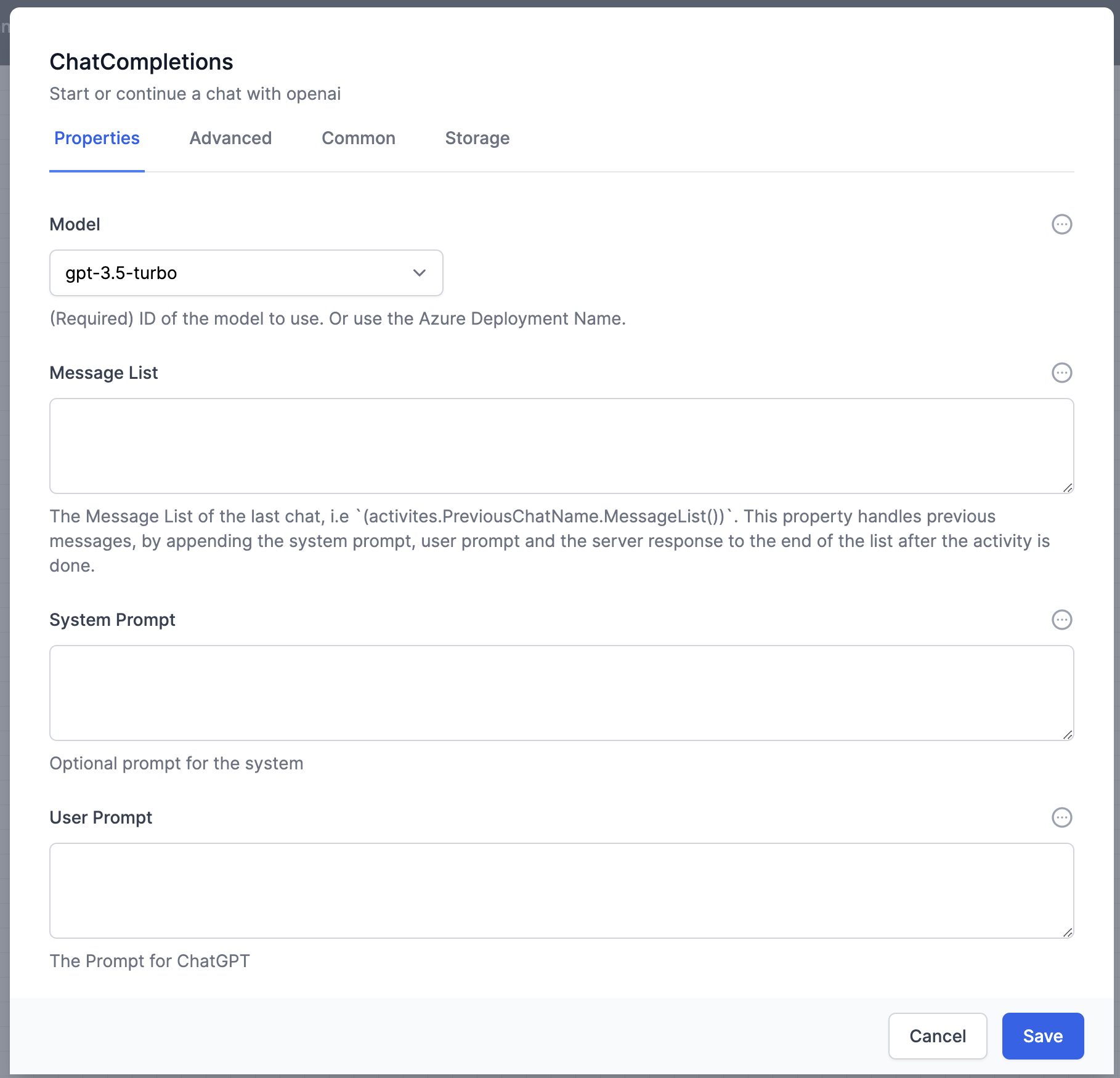
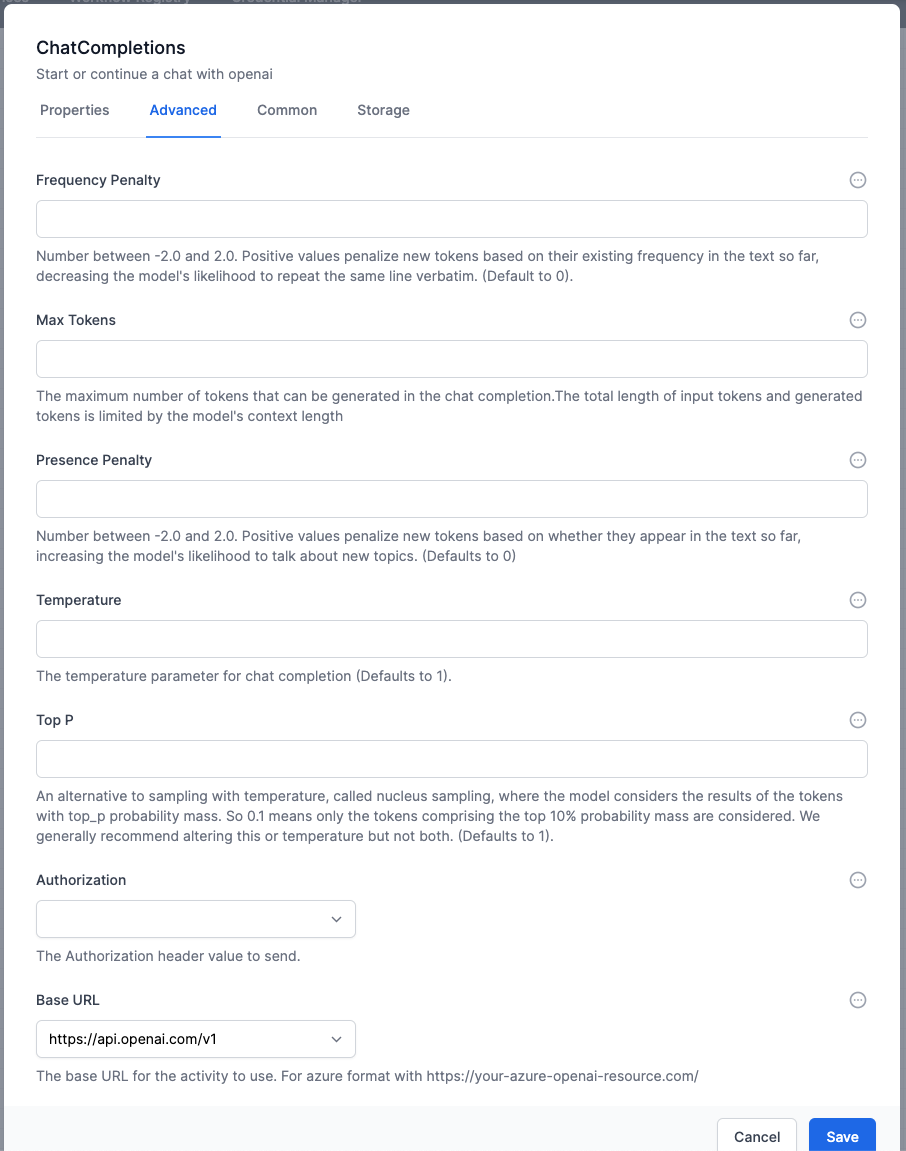 There are many fields here, but you normally only need to attend to these:
There are many fields here, but you normally only need to attend to these:
- Model You will see this in the ChatGPT interactive interface.
 The model is the name that OpenAI gives to a specific large language model. Since new models are released regularly, your model might not exist in the dropdown. Change the entry field to Literal and enter your model. eg
The model is the name that OpenAI gives to a specific large language model. Since new models are released regularly, your model might not exist in the dropdown. Change the entry field to Literal and enter your model. eg gpt-4o-mini - Message List can be used to pass the previous chat output when you ask a series of questions
- System Prompt A string of text to give ChatGPT some context, or overriding instructions, or tone of voice
- User Prompt As string of text you use to ask ChatGPT a question
- Authorization The credential you created.
The other fields are for advanced users, and correspond to the ChatGPT API.
Real-world example
This is how we configured the Chat Completions Activity to analyze a supplied workflow file: 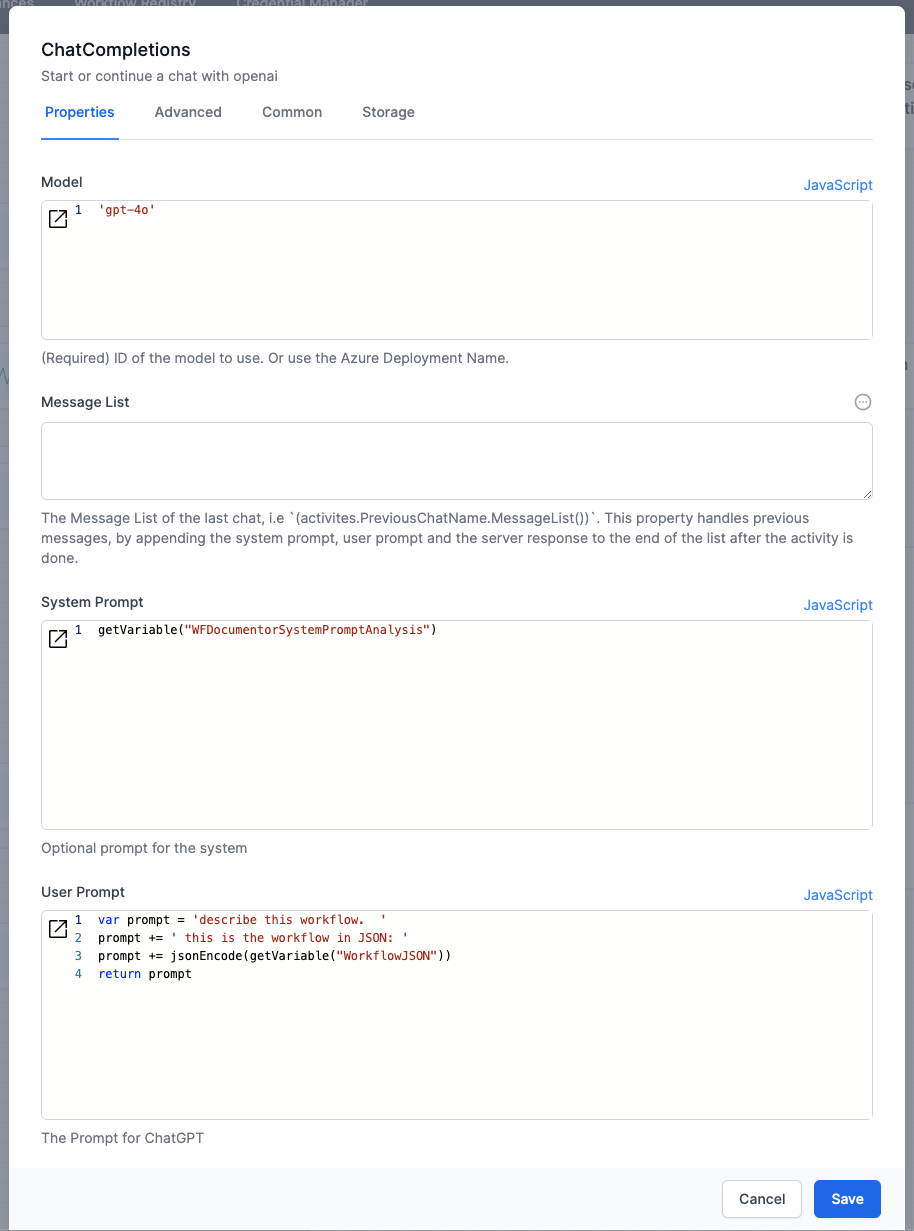
The system prompt was obtained from a variable (so that it can be changed easily if needed) and was this
You are a business analyst with World of Workflows. you understand Elsa workflows. You always produce output in markdown. Do not include a mermaid diagram. Do not include a conclusion paragraph. Do include: 1. 2 paragraphs to describe what the workflow is designed to achieve. 2: a table with the sequence flow, using activity names and the purpose, 3: a table of Workflow Activities showing displayName , properties.values and the purpose of any JavaScript. 4: a table of variables and how they are used. check for the setVariable and getVariable commands in any JavaScript and include these in this table 5: a table of javascript functions and what calls them.
The only Advanced tab field we set was Authorization: 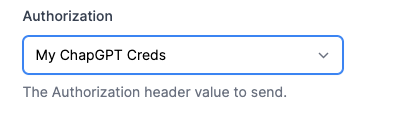
Chat Completions With Functions activity
This activity is similar to the Chat Completions Activity, with the added functionality of ChatGPT functions.
Functions allows you to specify a JSON format for the response. The format will always be followed by ChatGPT if the Name field is selected as Force (see example below).
The previous example shows using the System Prompt to attempt to force ChatGPT to respond with a certain type of structured data. When you need a specific output, use Functions.
For example, if we were asking about a PDF invoice, and wanted to know the Due Date, the amount and the company name, these would be specified as the Parameters to the function. It looks like a JSON schema.
In all other respects, this is like Chat Completions Activity
Another example: 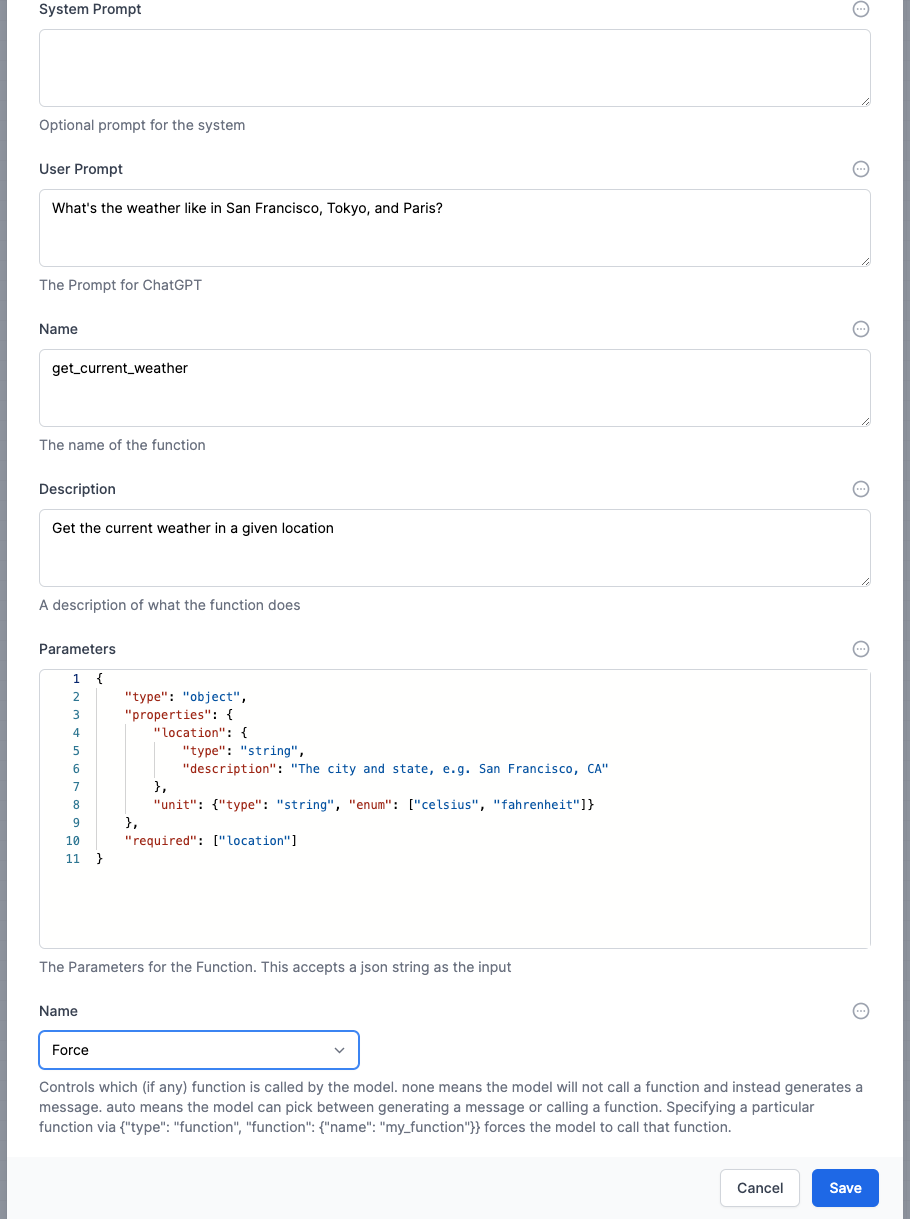
Chat Completions With Multiple Functions activity
This activity is similar to the Chat Completions with Functions activity, except that you pass an array of functions to ChatGPT.
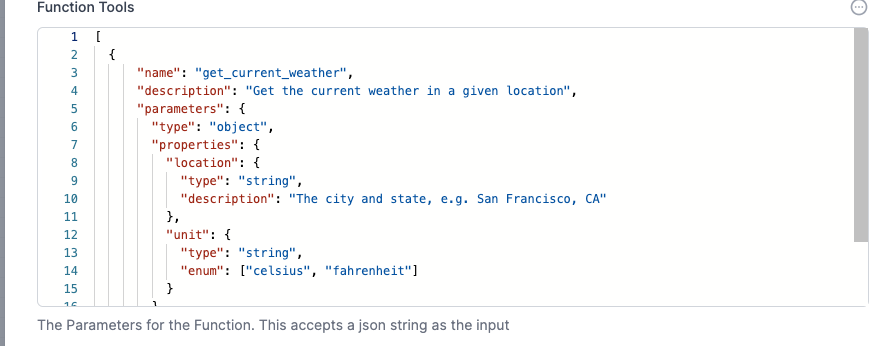
The Name field is can be set to Force ChatGPT to use a specific function. 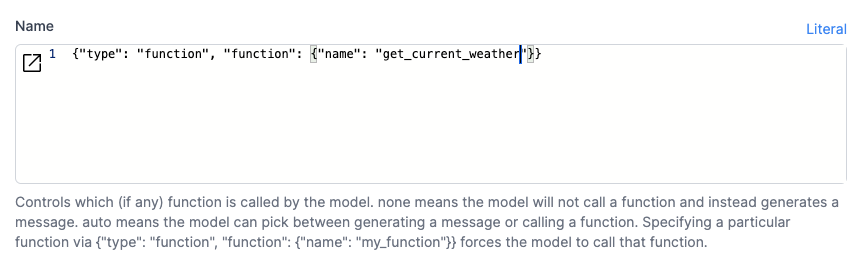
Create Image with DALLE
With this activity you can interact with Dall-E 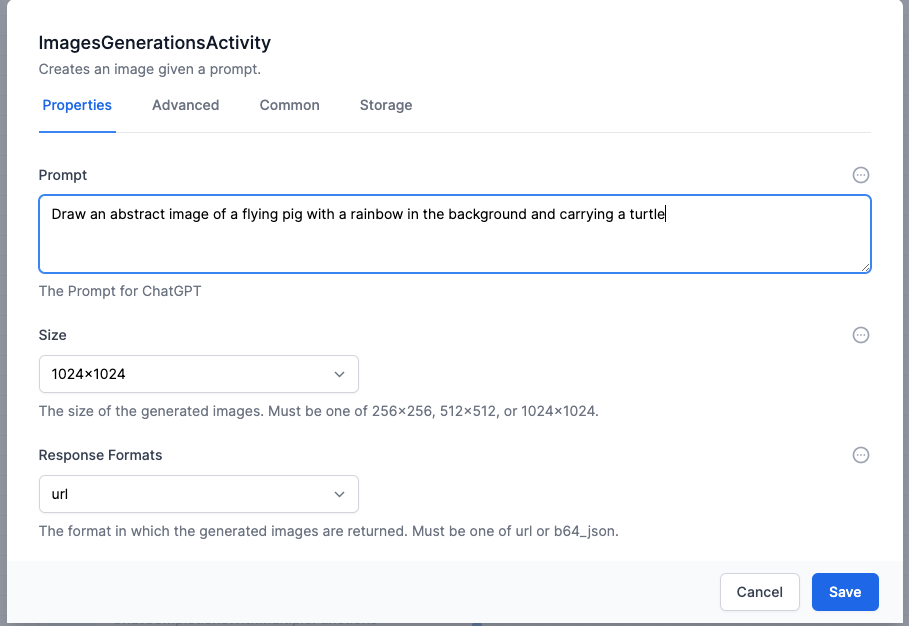

Create Speech activity
This allows you to engage ChatGPT to build a speak file from text.
Speech to Text activity
This allows you to engage ChatGPT to turn a speak file into text. The speech file will by a ByteArray. You might need to use the Utilities plugin to turn a file into a Byte Array.
The Model to use is ‘whisper-1’
Chat Completions With Vision
This activity allows an image to use used to guide ChatGPT. The image must be a URL.
If you want to use your own World of Workflows server to host the image, you will create another workflow to ‘serve’ that image.
For example, your workflow would be run via an HTTP Endpoint, answering to ‘/getImage?id=1234’ or ‘getImage?name=flyingPig’. The workflow would use the ReadFile activity to get the file from disk (the output is a byte array) which is then sent using the
Http Responseactivity. TheContentwould be the output from the ReadFile activity. Set theContent-Typeto the appropriate MIME type (image/png, application/pdf, etc.).