Data Instance based workflows example
This guide shows how to create a workflow that can be executed from within the Object Editor Screen.
The process is as follows:
- Create a Table.
- Create an Instance
- Create a Workflow with the Object Instance Trigger activity
- Execute and test the workflow
The instructions below show how to do this:
1. Create a Table
- Go To Workflows
- Login
- Navigate to
Admin->Tables - Click Add Table
- Table the Name and Description and click Save
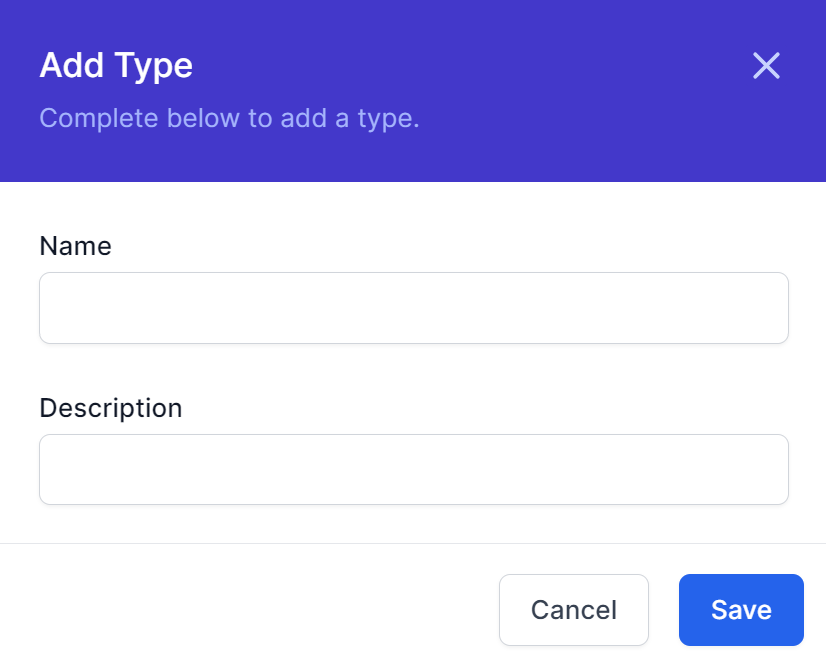
- The example below shows the new type. Make note of the Title of your Table, in my case
MyNewType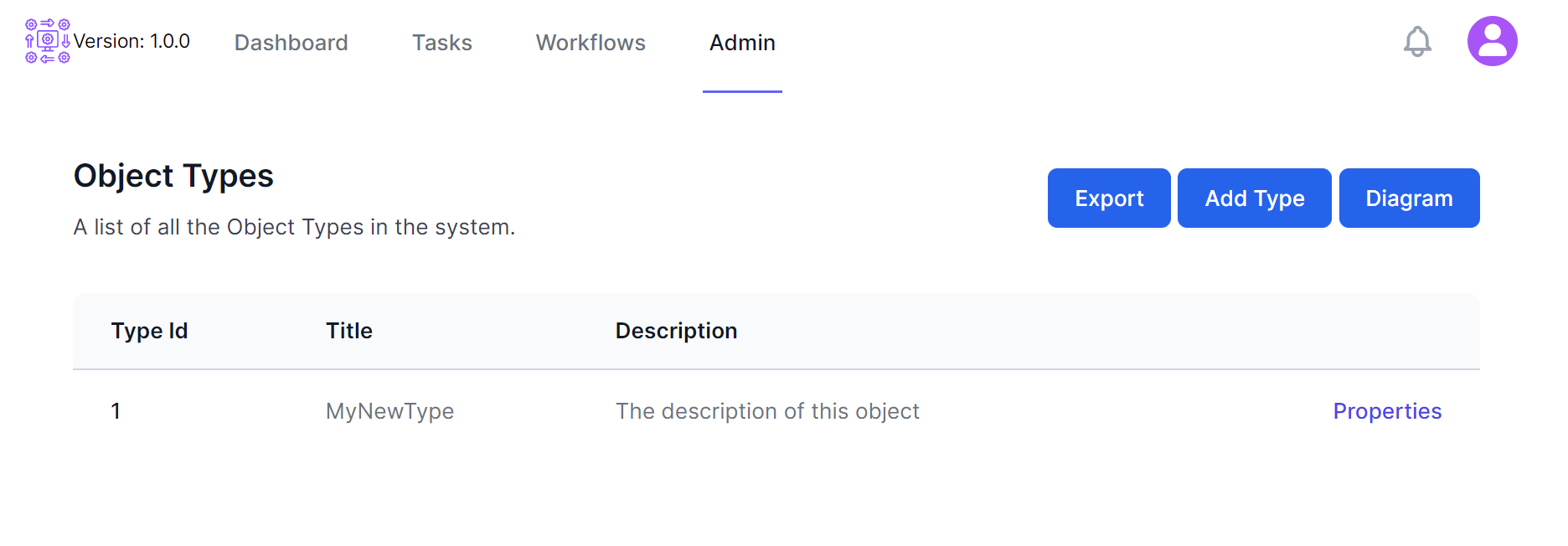
2. Create an Instance
- Click the Title of the Table you created above
- Click Add
- Enter the attributes of the new instance (in my case, this is just the title) and click Save
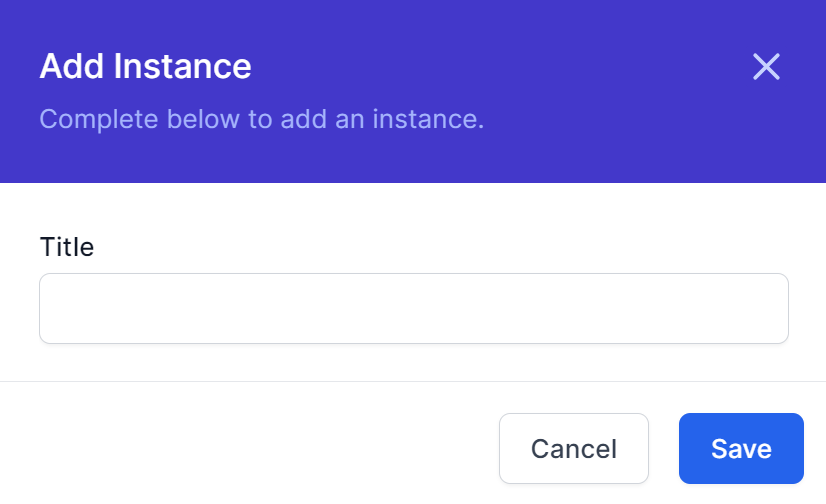
- The example below shows the new instance.
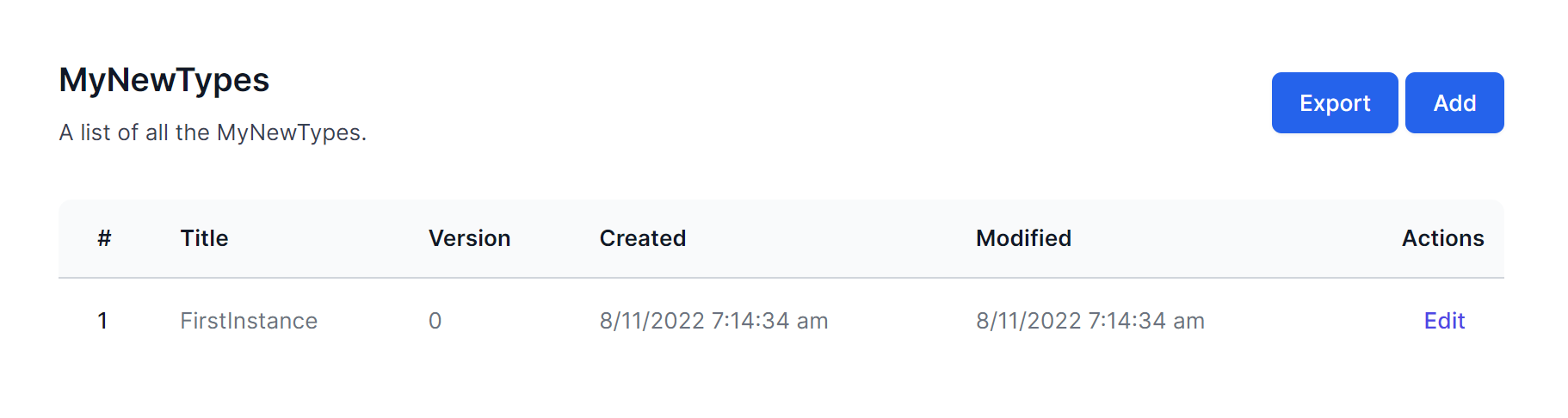
3. Create a Workflow with the Object Instance Trigger activity
- Navigate to Workflows - Workflow Definitions
- Click Create Workflow
- Click the Cog and enter details as follows:
- Enter an appropriate name name for the workflow, such as
TypeName_Workflownamewhere the type name was chosen in step 1 above, in our caseMyNewTypeOur name could beMyNewType_FirstWorkflow - DisplayName is what you want to appear in the user interface. In our case I will use
First Workflow for Testing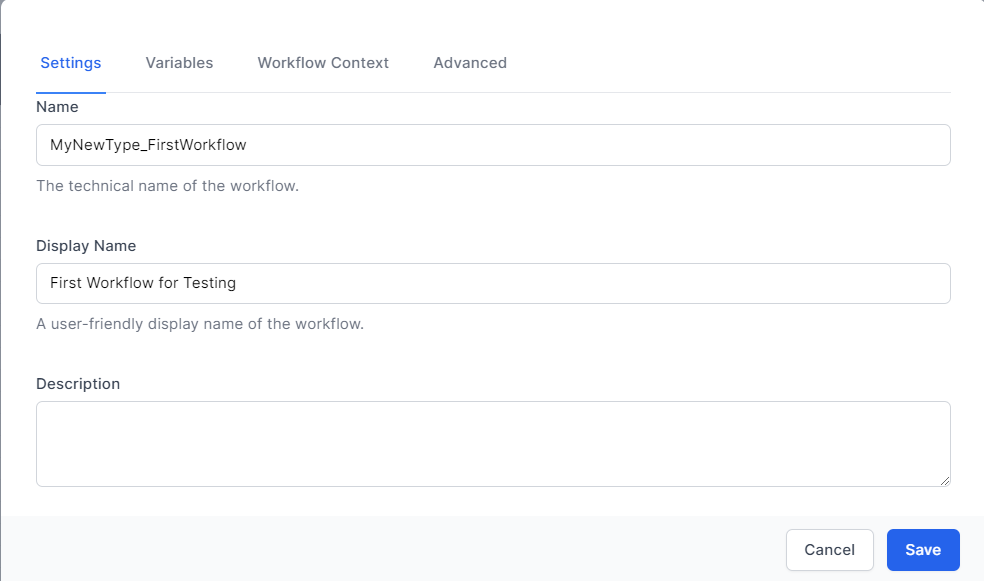
- Click Save
- Enter an appropriate name name for the workflow, such as
- Click Start and add the Activity Object Instance Trigger from the Data Section
- In the
Object Type Iddrop down, select the Table we have just created, in our caseMyNewType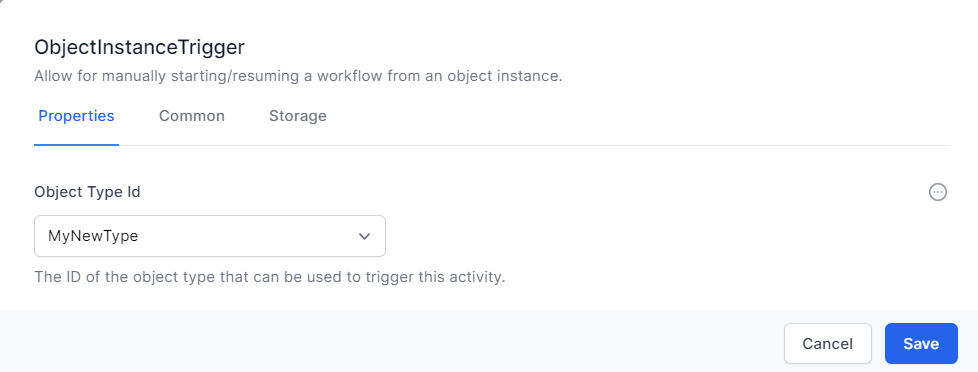
- In the Common tab, give the Activity a friendly name, in our case we will give it the same name as the workflow
First Workflow for Testing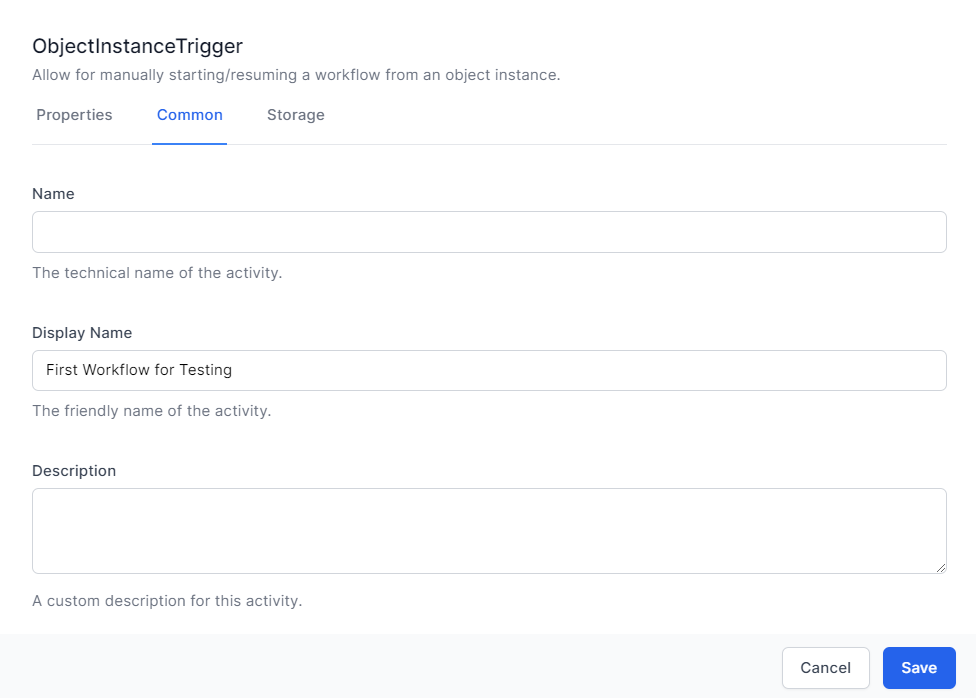
- Click Save
- In the
- Add a new activity
List Object Instancesfrom the Data Section- Select our object type from the
Object Typedrop down, in our caseMyNewType - Set the Limit to 1
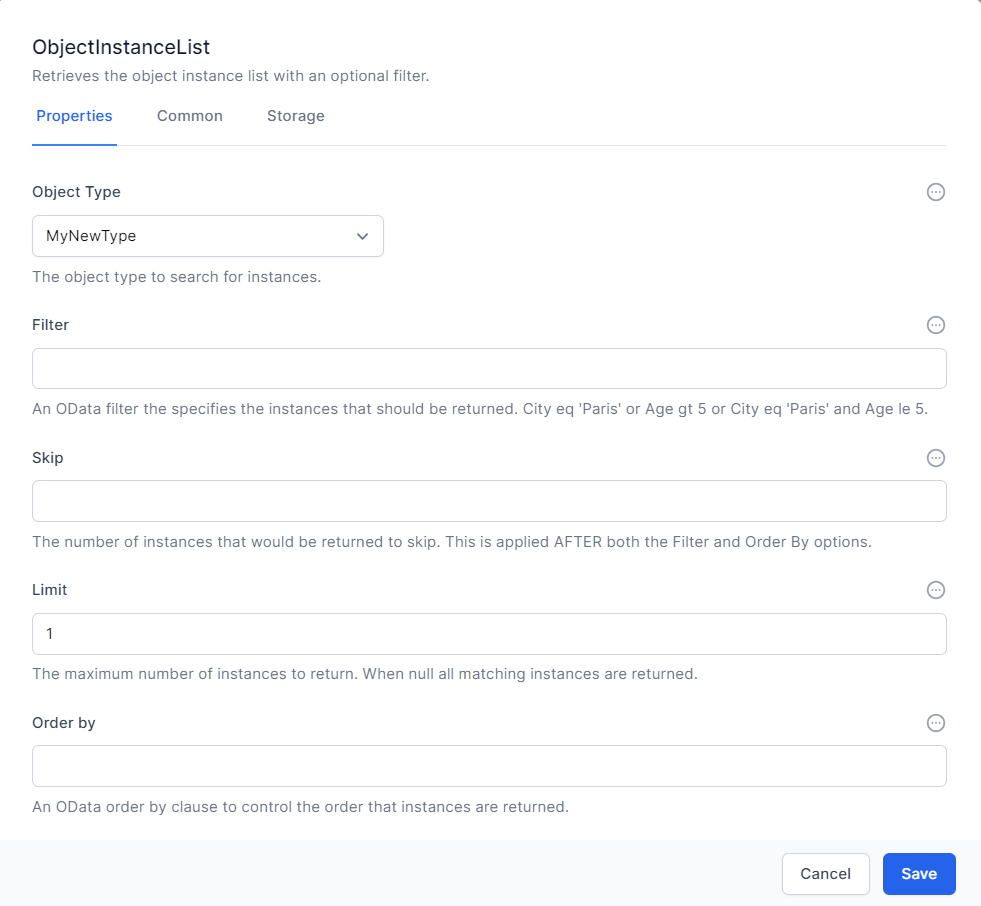
- In the Common tab, give the activity a name, in our case
FirstObject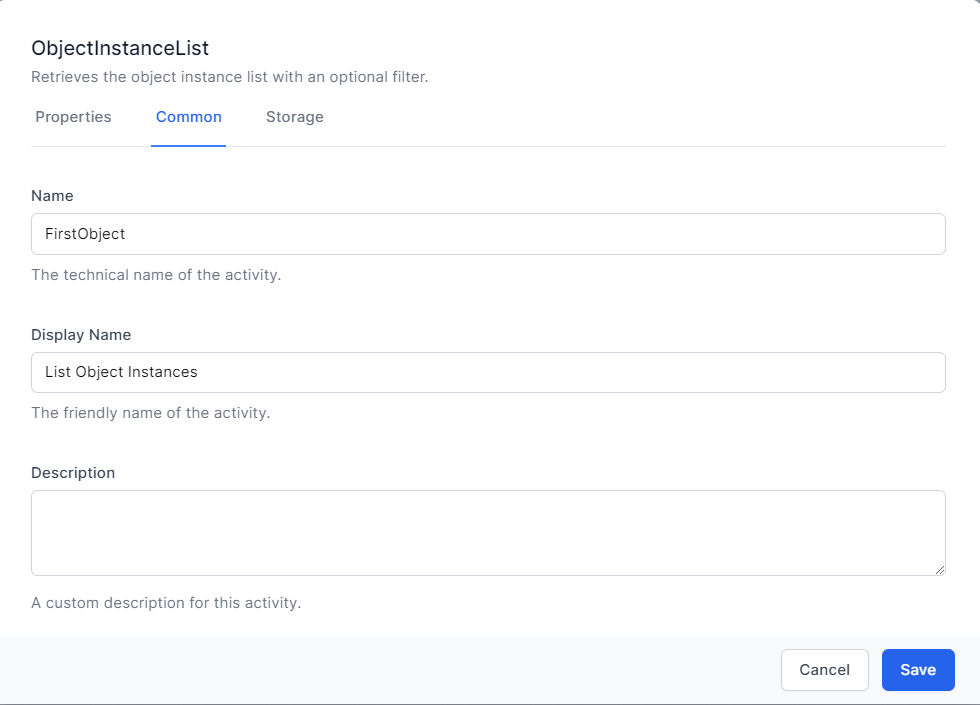
- Click Save
- Add a link it to the
Object Instance Triggeractivity
- Select our object type from the
- Click Publish
4. Execute and Test Workflow
- Navigate to
Admin->Tables - Click the Name of the New Table created in Step 1
- Open the Object by clicking on the link in the first column. This is a unique number for that object.
- Click Workflows, and click the Play icon
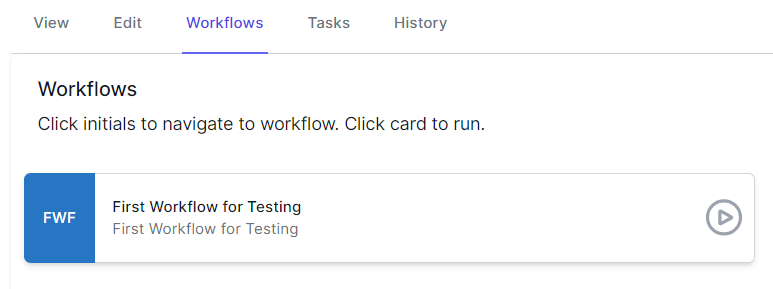
5. See the Instance Log
- Navigate to Admin -> Workflows -> Workflow Instances
- The first entry will be the instance log of your workflow that just ran. Click the number under the ID (first) column.
- Click the List Object Instances Activity

- Click Journal and scroll down to List Object Instances
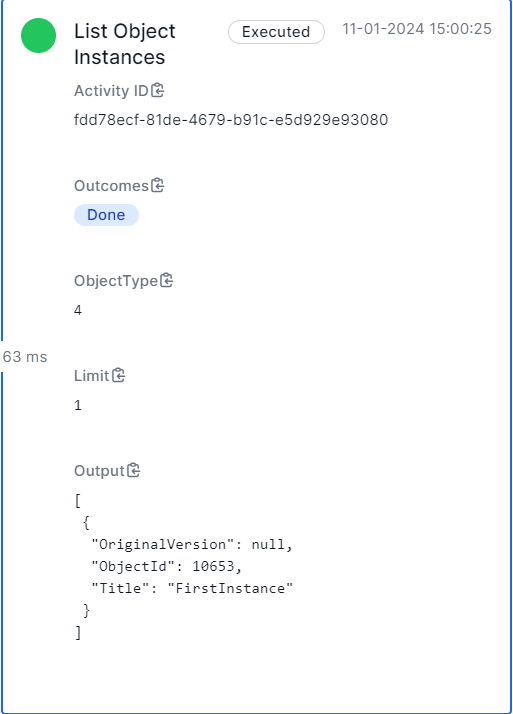
- Ensure the details reflect the object you chose
Congratulations, you have created a workflow that can be executed from within the Object Editor Screen.