Calling Other Workflows
The Run Workflow activity allows chaining between workflows. You can think of this like calling a function or subroutine if you are familiar with some programming languages.
We refer to the calling workflow as the Parent. The called workflow is referred to as the Child.
To identify the child workflow, we use the Name parameter of the Child Workflow.
 –»
–» 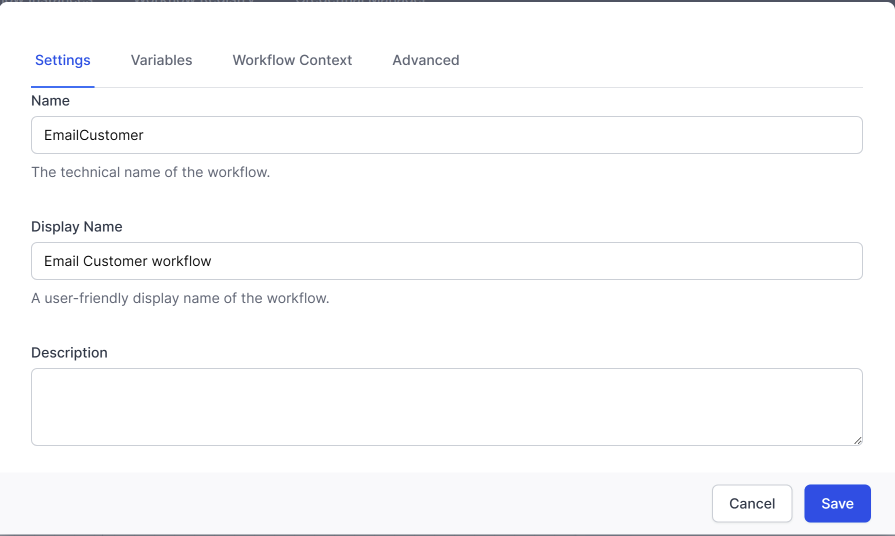
In the parent workflow, you set the Workflow Definition field to the ID of the child workflow: 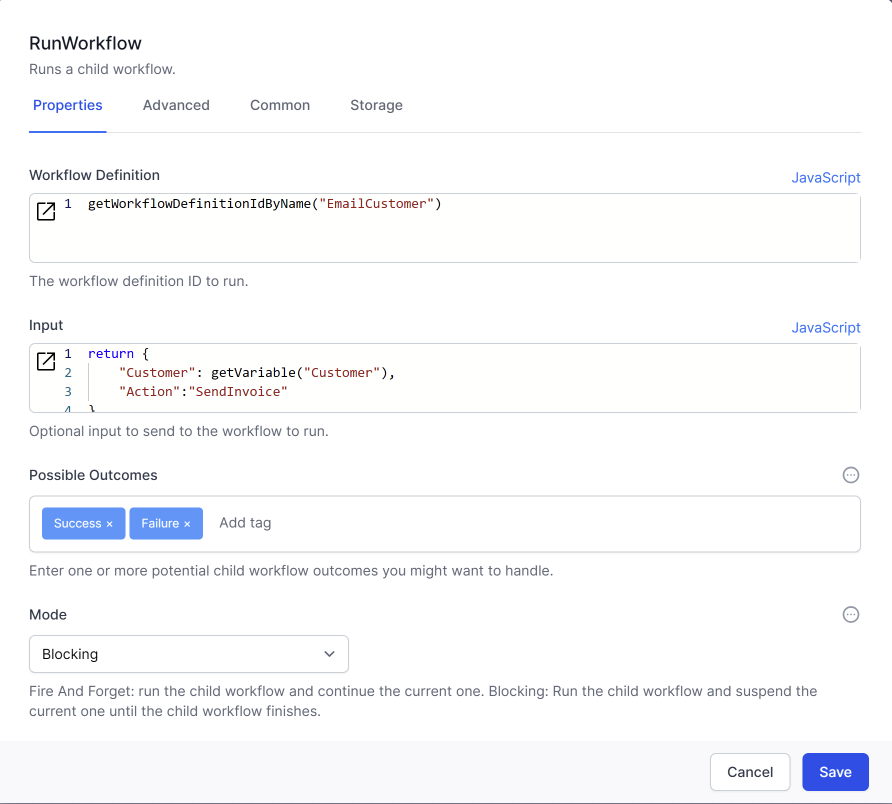 In JavaScript we use
In JavaScript we use getWorkflowDefinitionIdByName("<<ChildWorkflowname>>")
In Liquid we use
{{ "<<ChildWorkflowname>>" | workflow_definition_id}}
The child workflow will likely need some context, such as some of the variables in the parent workflow. In the example above, we passed 2 variables as JSON. here is another example of how to pass the contents of the variables from the Parent workflow in the Run Workflow activity.
Telling the Parent what the Child did
Sometimes the parent workflow will call the child workflow and not need to wait for an outcome. You can set the Mode parameter to Fire and Forget to make the child workflow go off and do it’s thing without waiting for an outcome.
Setting up the Parent workflow
When you DO want to know that the Child workflow has finished you set the Mode parameter to Blocking. This causes the parent workflow to wait until the child workflow finishes.
Note that if a child workflow is called with Mode = Blocking and the child workflow
Faultsthen the parent workflow will also fault.
In addition to knowing that the child workflow has finished, you can also program the child workflow to tell the workflow something. There are two ways to tell the parent something:
- passing back an
outcome
In the Parent workflow, set the field *Possible Outcomes** to the alternatives (as text)you expect the child to pass back to the parent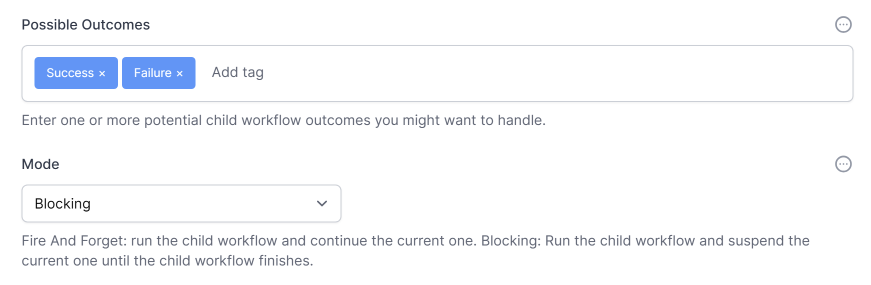 This will create branches in the workflow for you. eg:
This will create branches in the workflow for you. eg:
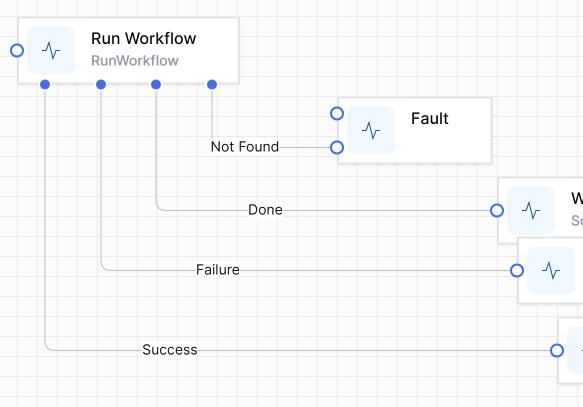
We often link the
Not Foundbranch to theFaultactivity because you want to know when the child workflow cannot be found. -
passing back Data
You can also pass data from the child to the parent in the similar fashion as passing data to the child.
You will give theRun Workflowactivity a name to later use the outtcome.
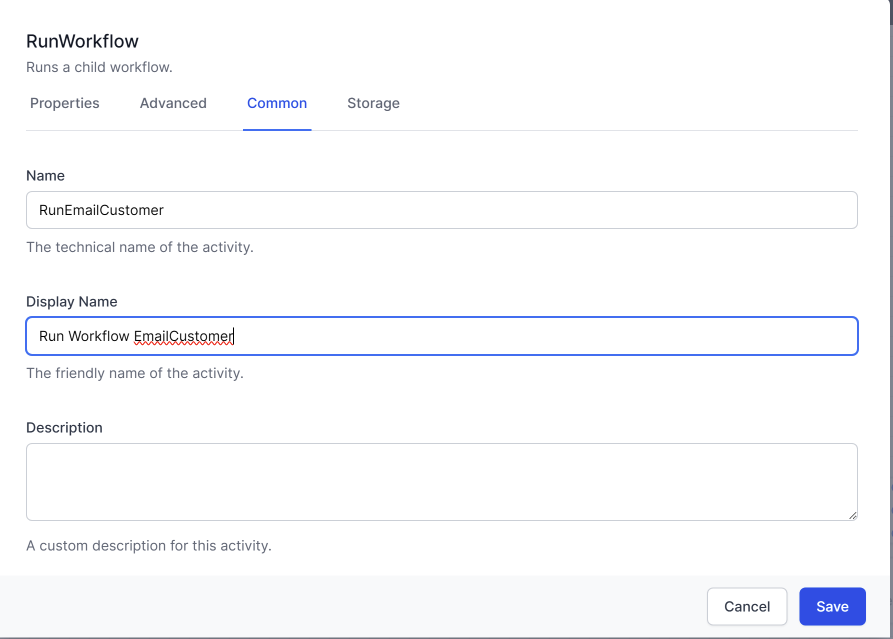
The outcome of the
Run Workflowactivity can be obtained with the JavaScript command
activities.<<RunWorkflowActivityName>>.Output().workflowOutputFor example, this will get the data passed back from our
EmailCustomerworkflow:
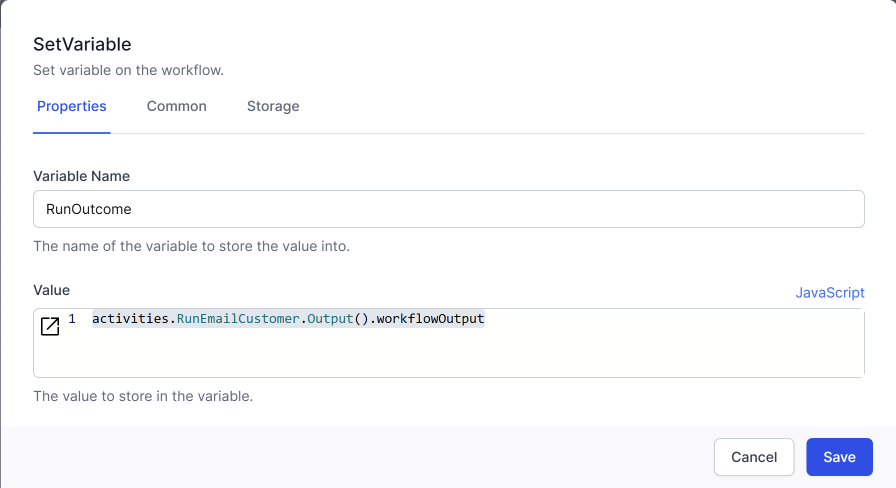
Setting up the Child workflow
In the Child workflow, you will use the Finish activity to communicate with the Parent workflow. 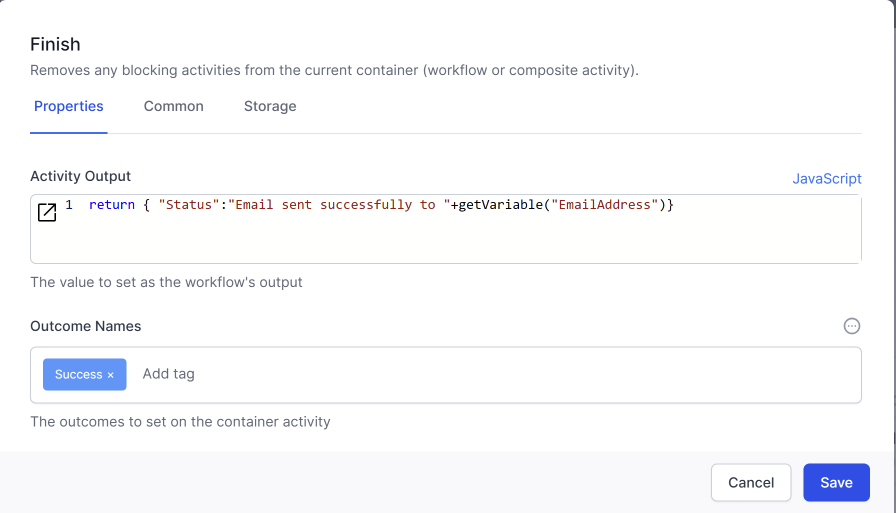
The data returned in Activity Output will be available in the parent workflow with this JavaScript:
activities.<<RunWorkflowActivityName>>.Output().workflowOutput
Accessing data
Workflows need to create, read, update and delete data. Temporary data is held in variables. Variables exist only while the workflow is running.
To store data outside of the context of a workflow we use the User Configurable Database. This allows you to store data ( object instances) in tables (Tables).
Use List Object Instances, Get Object Instance, Update Object Instance, Delete Object Instance to interact with the User Configurable Database.
Get Object Instance accesses the data record in the database at that moment in time. You will then treat that data as a variable in your workflow. If your workflow then changes the variable you might want to write that change back to the database, using Update Object Instance.
For more details, see Working with Data