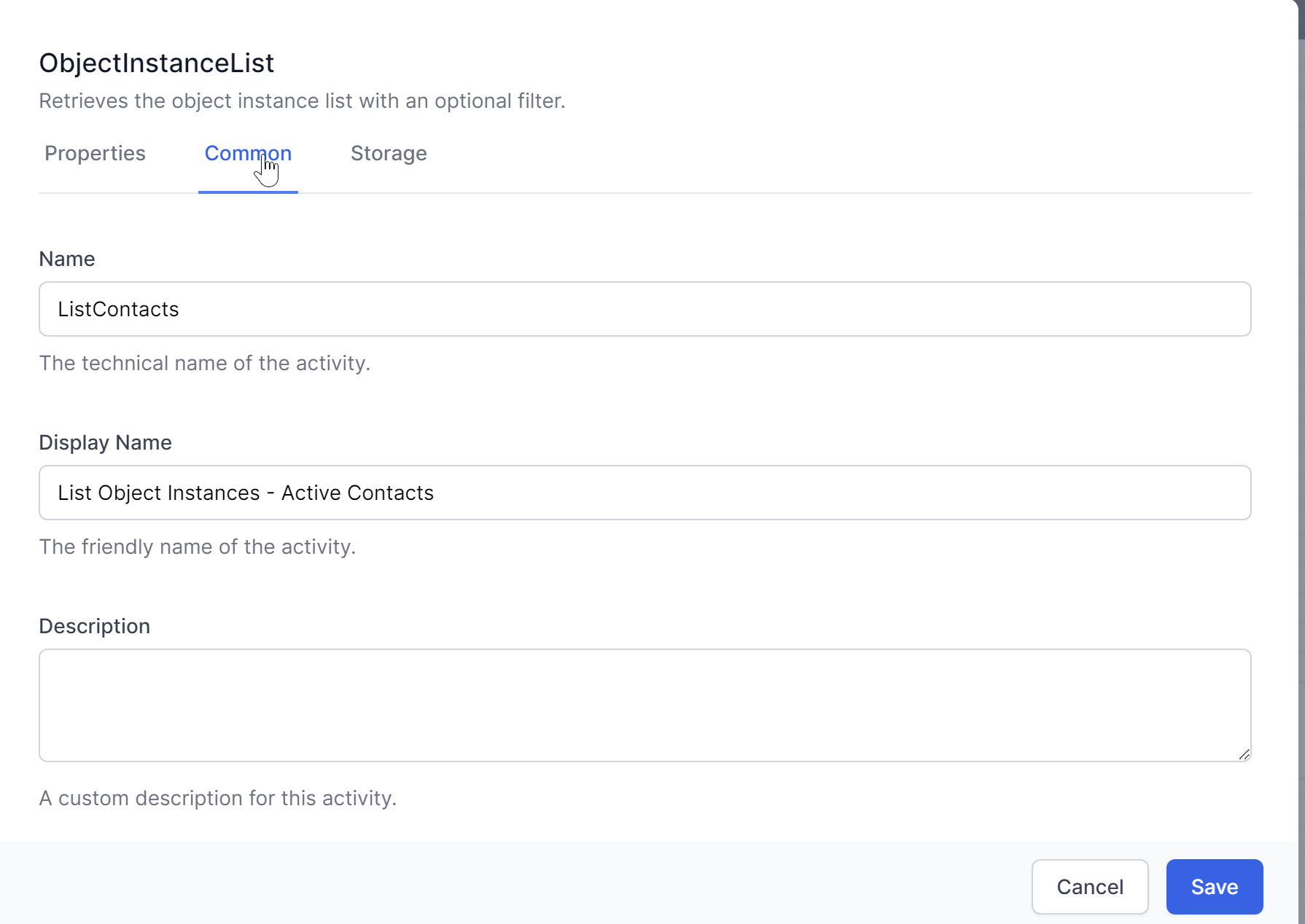Listing Data
To list data from the database, you can use the ObjectInstanceList activity. This activity retrieves multiple records based on specified criteria. Note that filters in World of Workflows use oData.
- Add the
ObjectInstanceListActivity:- Drag and drop the
ObjectInstanceListactivity into your workflow. - Specify the
Tablefrom which to retrieve records. - Define any filtering criteria, sorting options, and the number of records to retrieve.
Example Configuration:
- Table:
Contact - Filter:
Status eq 'Active'(using oData syntax) - Sort By:
LastName asc - Limit:
100
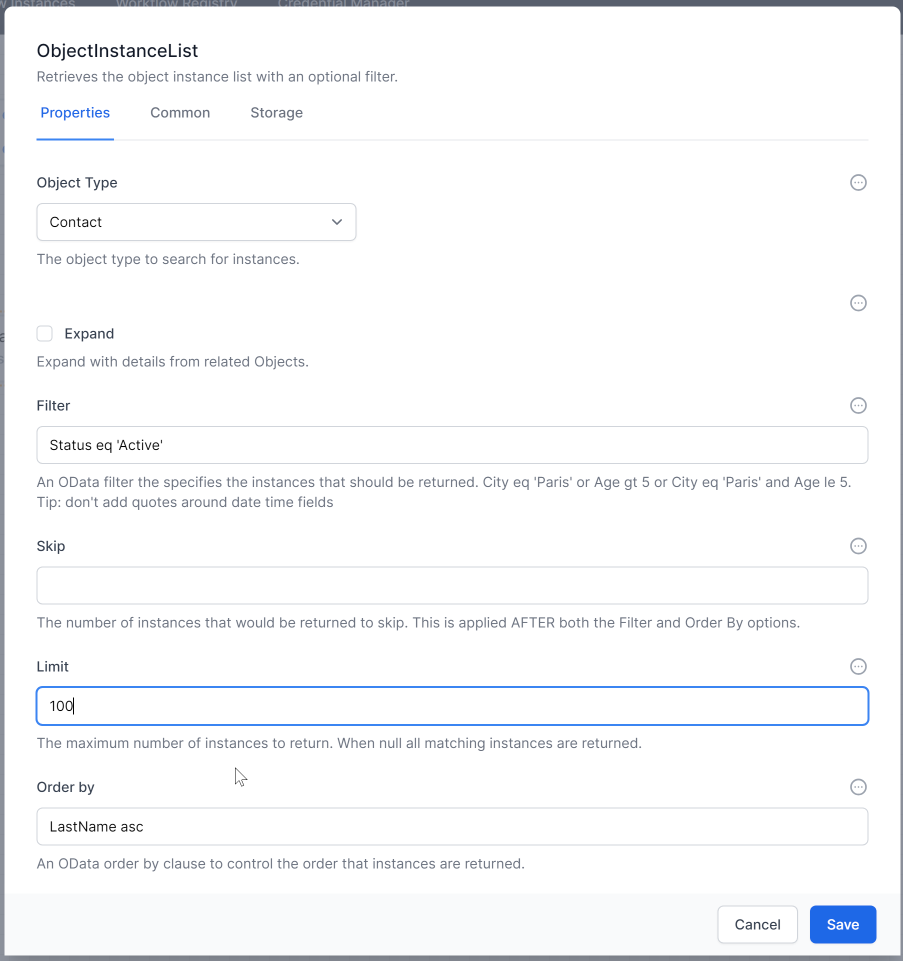
- Drag and drop the
Advanced Options
In ObjectInstanceList, the Expand option returns the data for any referenced object. For example, if a Contact has a reference field called ‘Company’, the Contact.Company field will have the ObjectId of a Company record.
- Expand Checkbox:
- Not Ticked: The output of
ObjectInstanceListwill include the Company field with the ObjectId. - Ticked: The ExpandedOutput of
ObjectInstanceListwill include the entire Company record as a child.
- Not Ticked: The output of
Set the activity Name
You should always set an activity Name for ObjectInstanceList so you can easily refer to the outoput in sunbsequent steps. You can use JavaScript to access the Output like this:
// if the Expand checkbox is ticked
activities.ListContacts.ExpandedOutput()
// if the Expand checkbox is not ticked
activities.ListContacts.Output()
Set the activity Display Name
Set the activity’s Display Name for ObjectInstanceList because this shows in the workflow.