Create Workflow
- Navigate to Admin –> Workflows
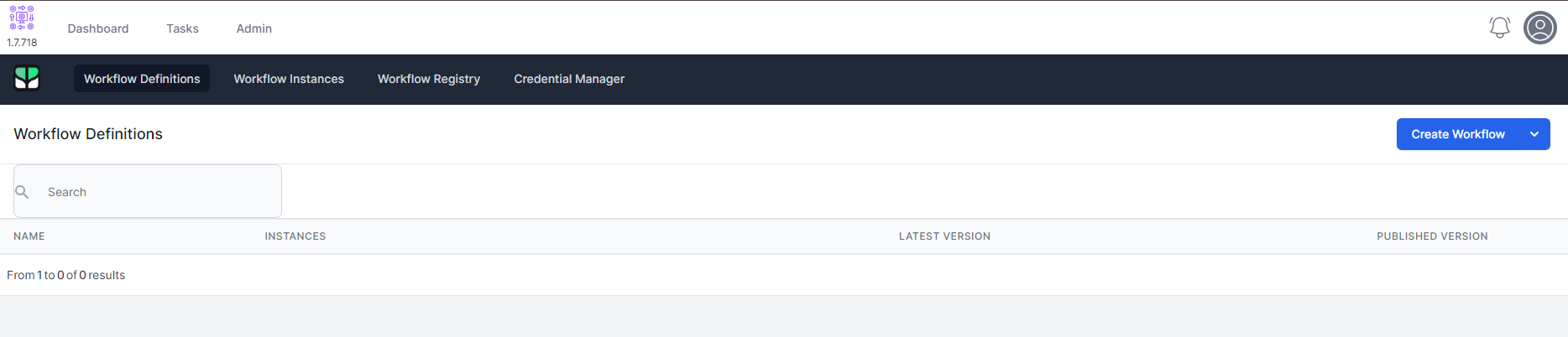
- Click Create Workflow
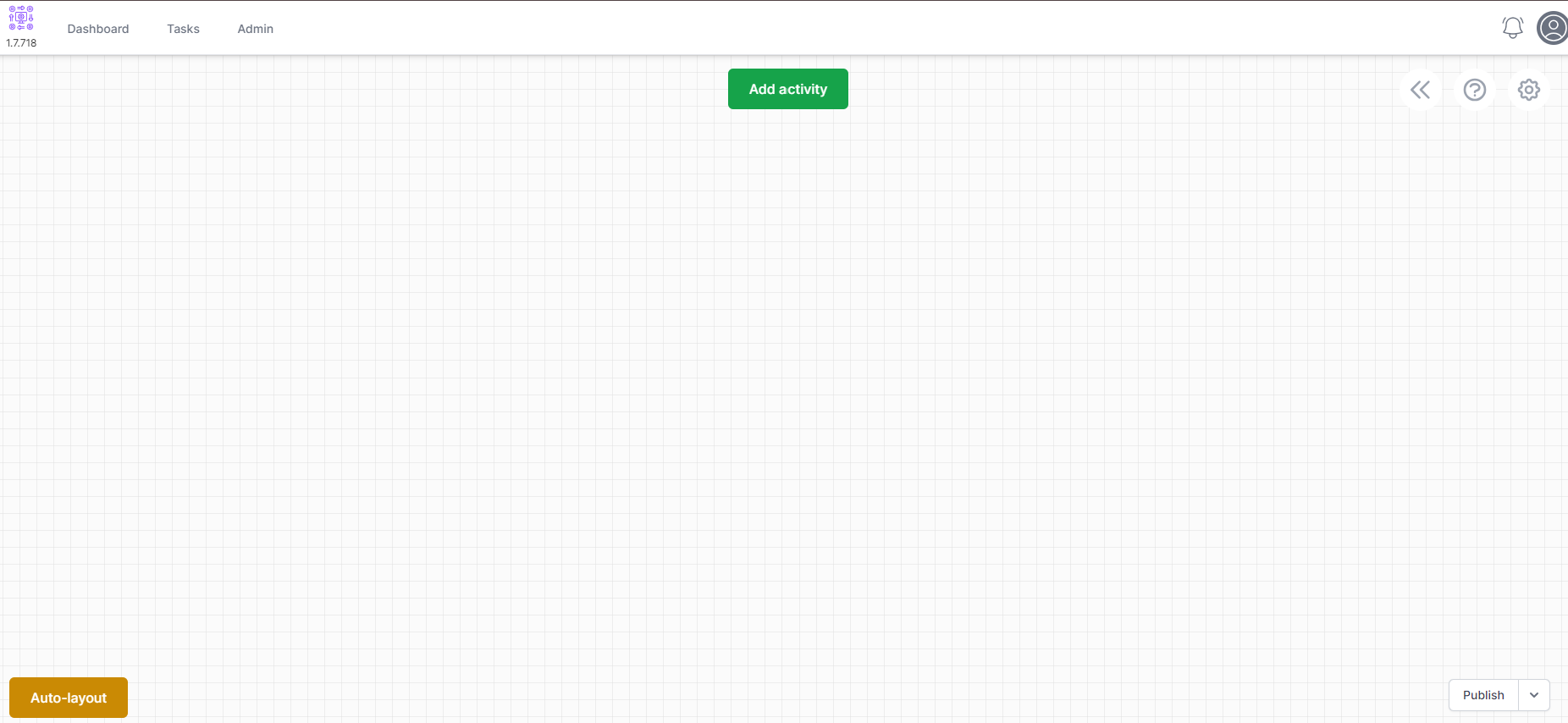
- Click the
 icon in the top right
icon in the top right 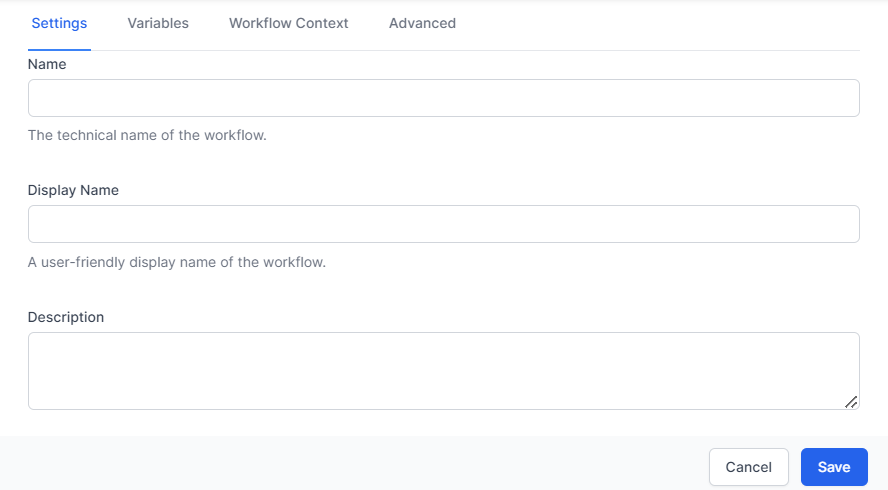
- Make the name Review Lead and click Save
- Click Add Activity
- On the left, choose Data
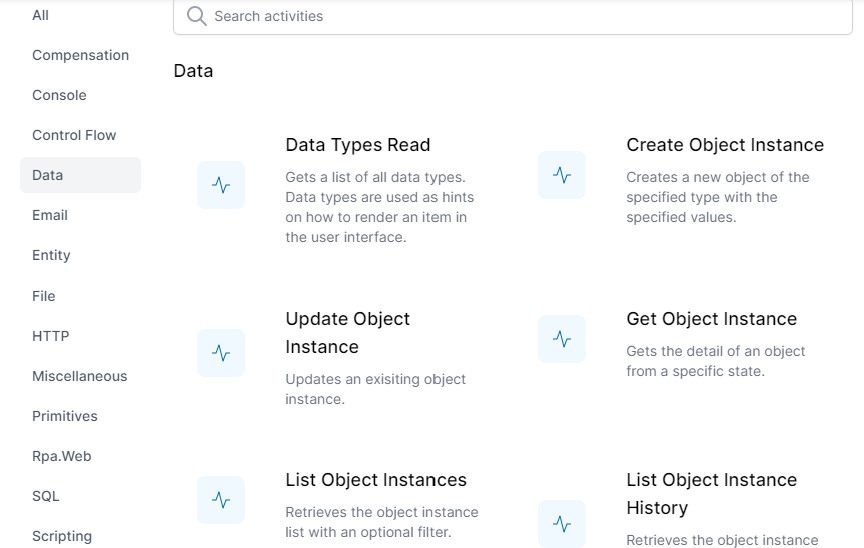
- Scroll down and choose Object Instance Trigger
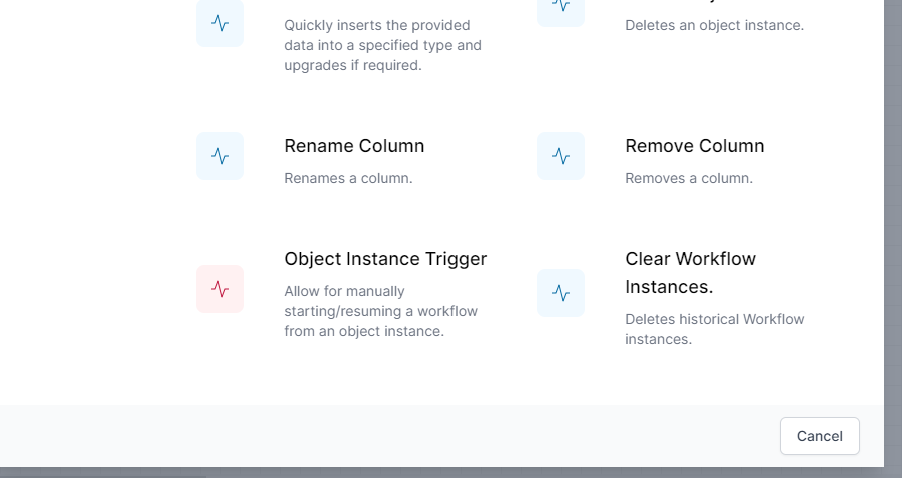
- Drag the new activity to a position on the left
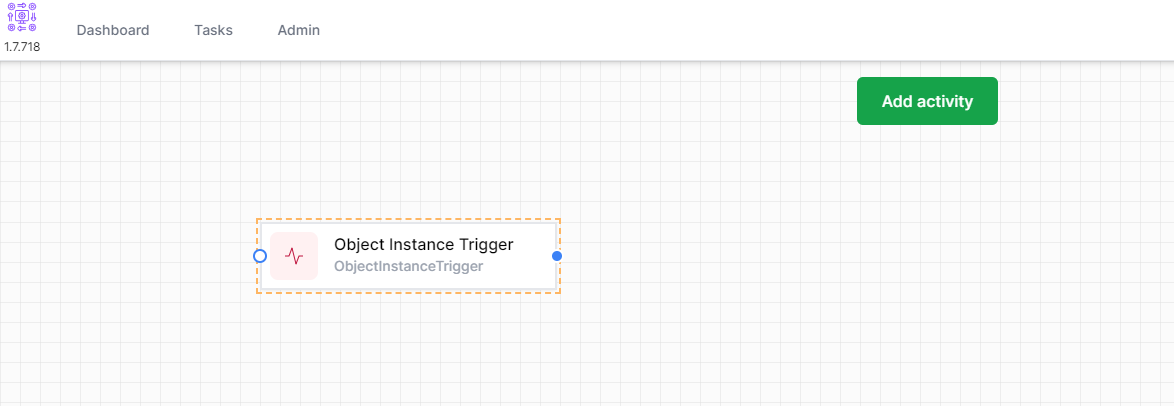
- Right Click the Object Instance Trigger and click Edit
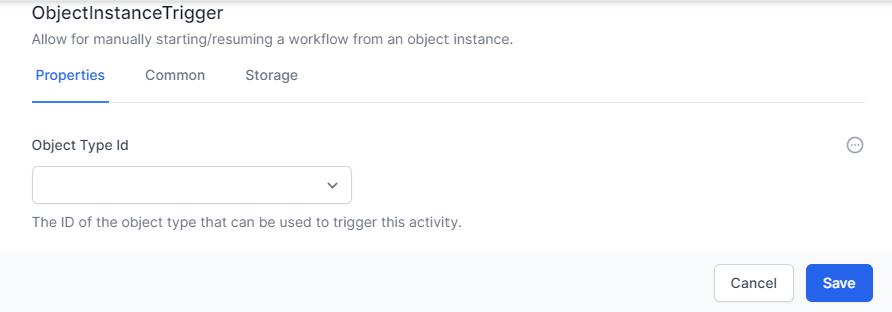
- Select Lead under Object Type Id and Choose the Common Tab.
- Change the Name to LeadTrigger and the Display Name to Review Lead
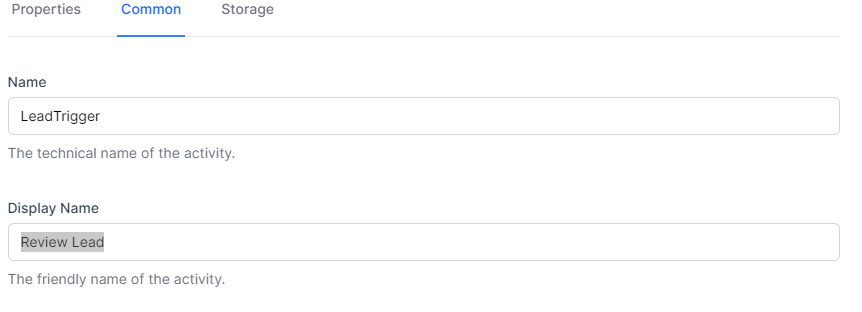
- Click Save
- Click Add Activity
- On the left, choose Tasks and choose Task Create
- Drag the Task Create activity to the right of the Review Lead Activity
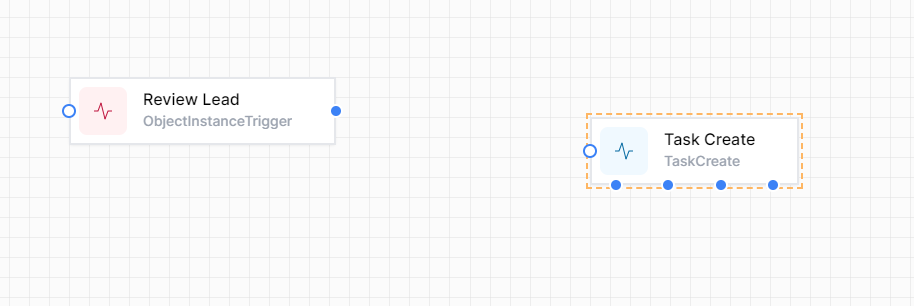
- Now using the blue dot to the right of the Review Lead activity, connect it to the blue circle on the Task Create Activity. It should look like the below:
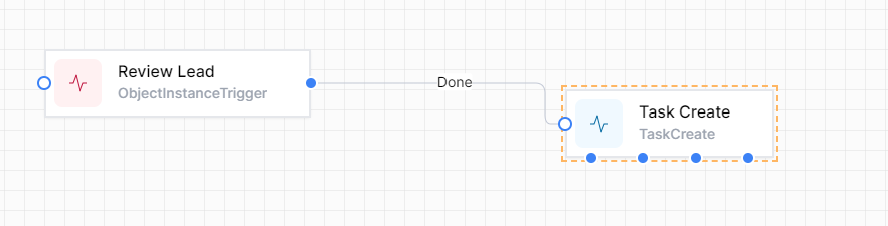
- Right Click the Task Create activity and choose Edit
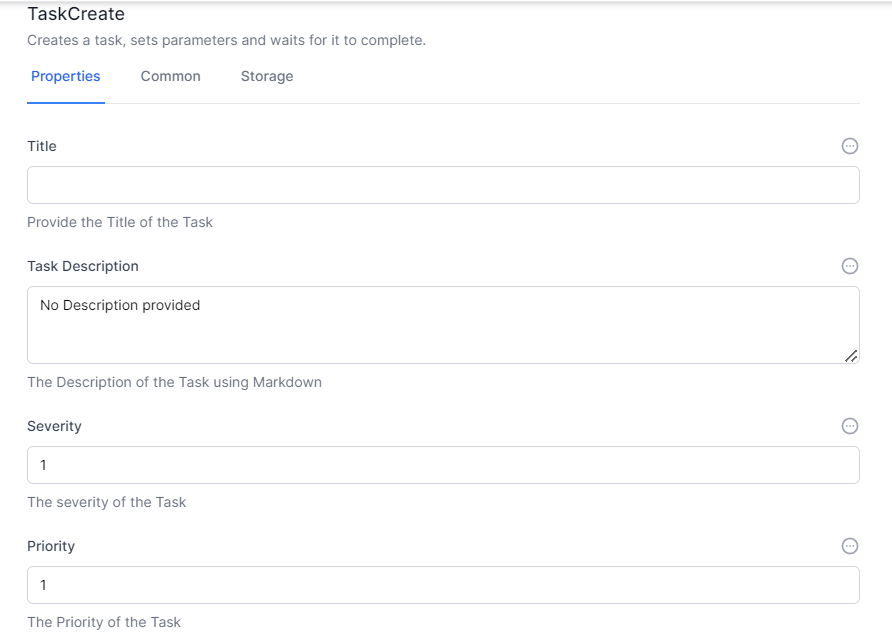
- To the right of the Title, click
 and choose Liquid
and choose Liquid - In the Title Table
Review Lead {{Activities.LeadTrigger.InstanceId}} - In the description, type
# Review Lead It is time to review this lead. Please review it - Leave the Severity, Priority and Due.
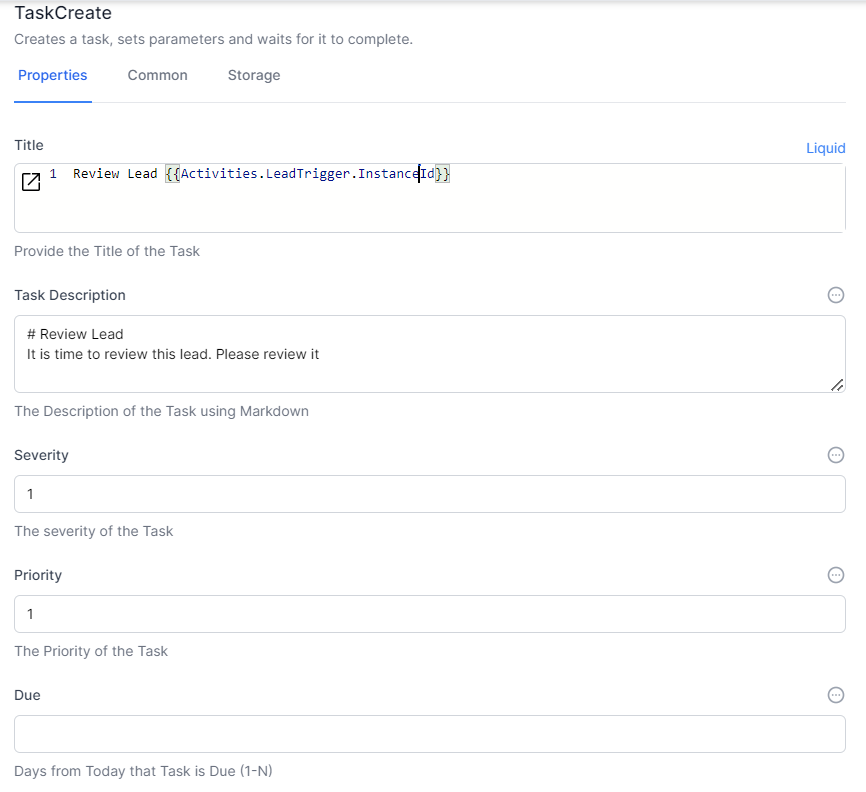
- In the related ObjectId, click
 and choose Liquid
and choose Liquid - Enter
{Activities.LeadTrigger.ObjectId}}in the Related Object Id - In the Data Questions Add
Statusfor Name andStatusfor Value - In Branches, add the text “Done” and click Enter.
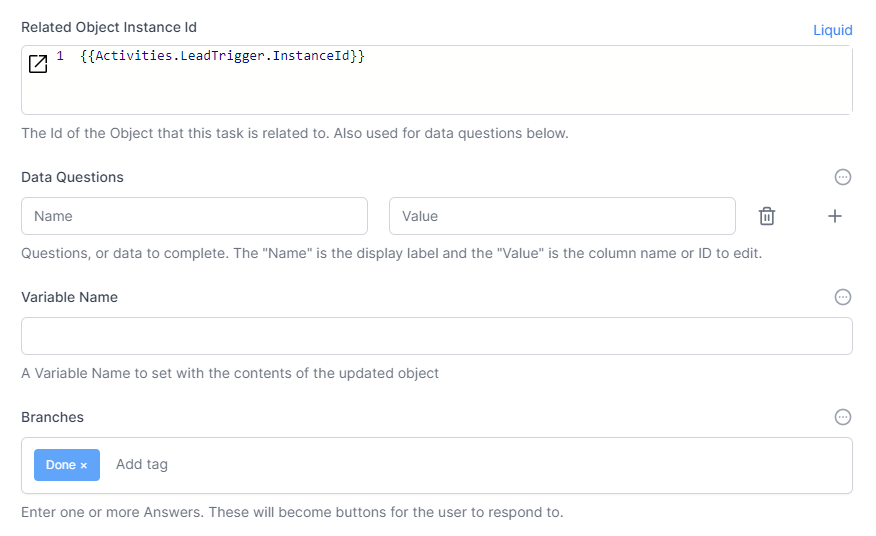
- Click Save
- Click Publish
Congratulations. You have created your first workflow. When you click the option on a lead it should create a task to update the lead. You can now Try it out.
Note: The Liquid system is a way of reading and writing data between activities. In World of Workflows, we support Liquid and JavaScript for this.