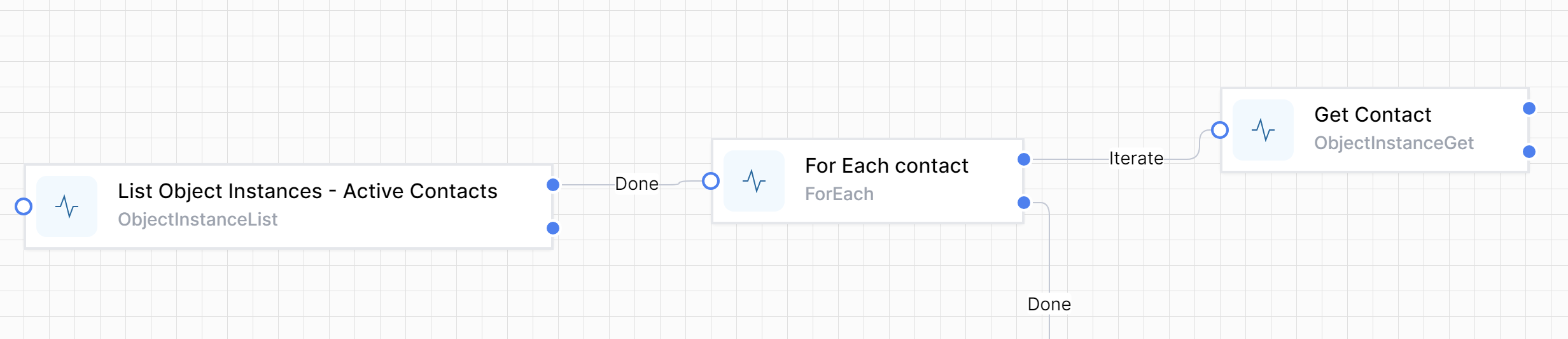Getting Data Records
To retrieve a specific record from the database, you can use the ObjectInstanceGet activity. This activity fetches a single record based on a unique identifier.
- Add the
ObjectInstanceGetActivity:- Drag and drop the
ObjectInstanceGetactivity into your workflow. - Define the ObjectId to select the record.
- Drag and drop the
- Example Configuration:
- ID:
12345
- ID:
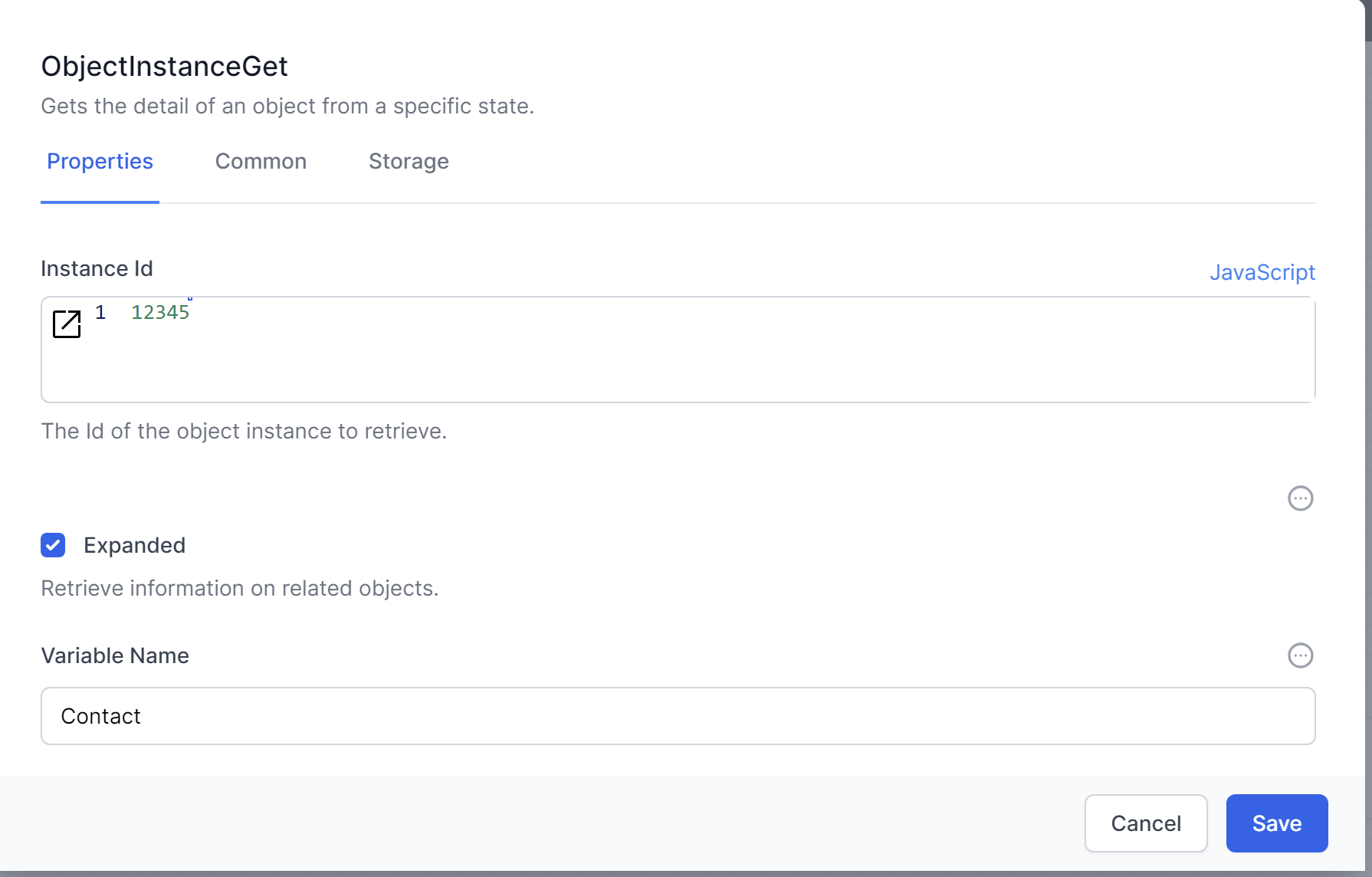
This example proves a point, but you normally do not know the Instance Id when developing a workflow. Let’s examine how to combine ObjectInstanceGet with ObjectInstanceList
Combining ObjectInstanceGet with ObjectInstanceList
ObjectInstanceList returns an array of JSON objects. This means you need to decide how to access this data in an efficient way.
If you only expect 1 result, perhaps because you have used a specific filter, you can access that result directly.
If you are not certain that the results will be only 1 record, you should loop through the results.
Let’s examine both methods.
Accessing the first (only) record
ObjectInstanceGet requires an Instance ID of a data record.
You can use this syntax to complete the InstanceID of ObjectInstanceGet:
activities.<NameOfObjectInstanceList>.Output()[0].ObjectId
Note that in JavaScript the first entry of an array is the [0] entry.
If the name you chose in your ObjectInstanceList is ListContacts:
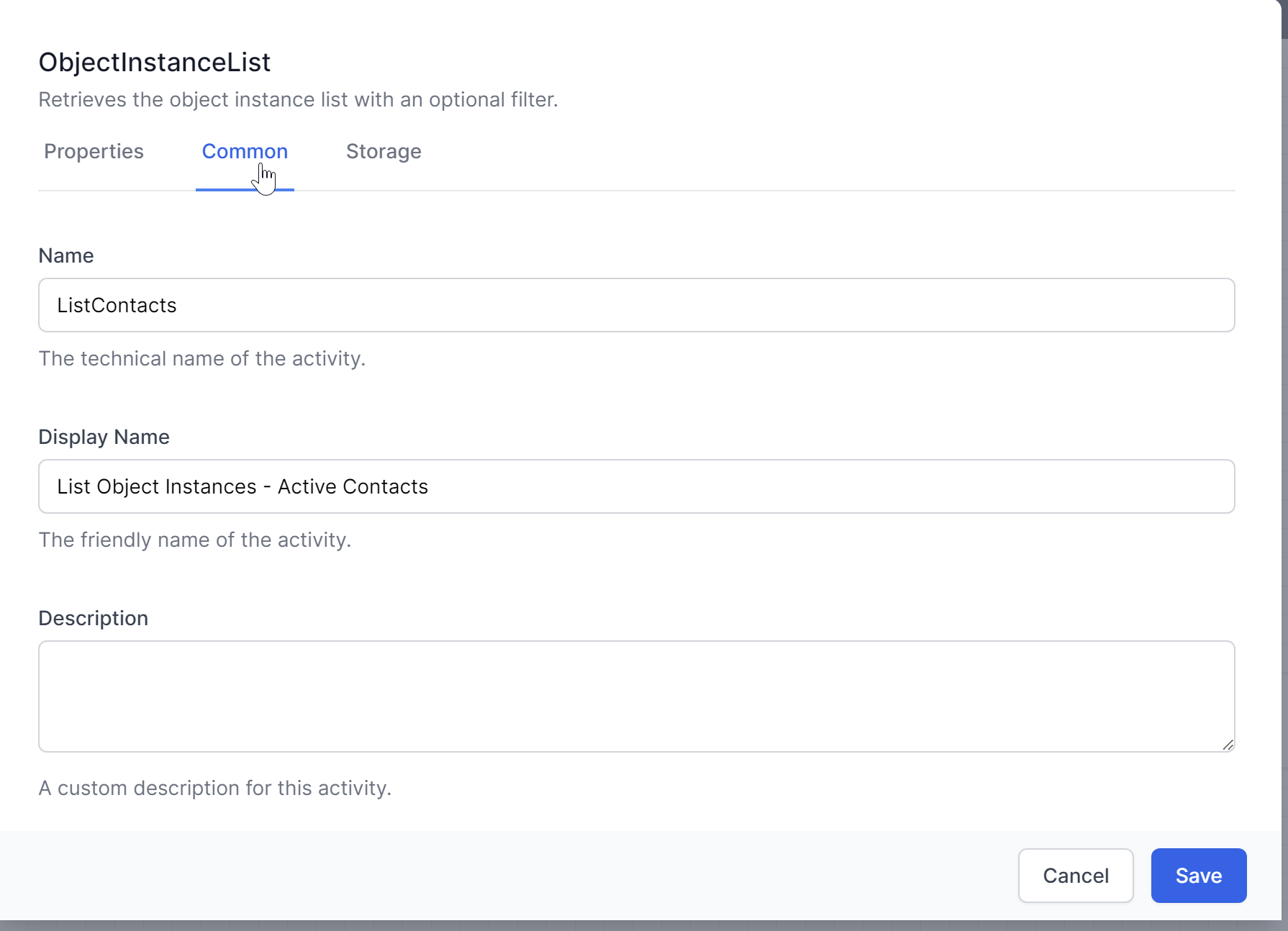
you will use this JavaScript syntax:
activities.ListContacts.Output()[0].ObjectId
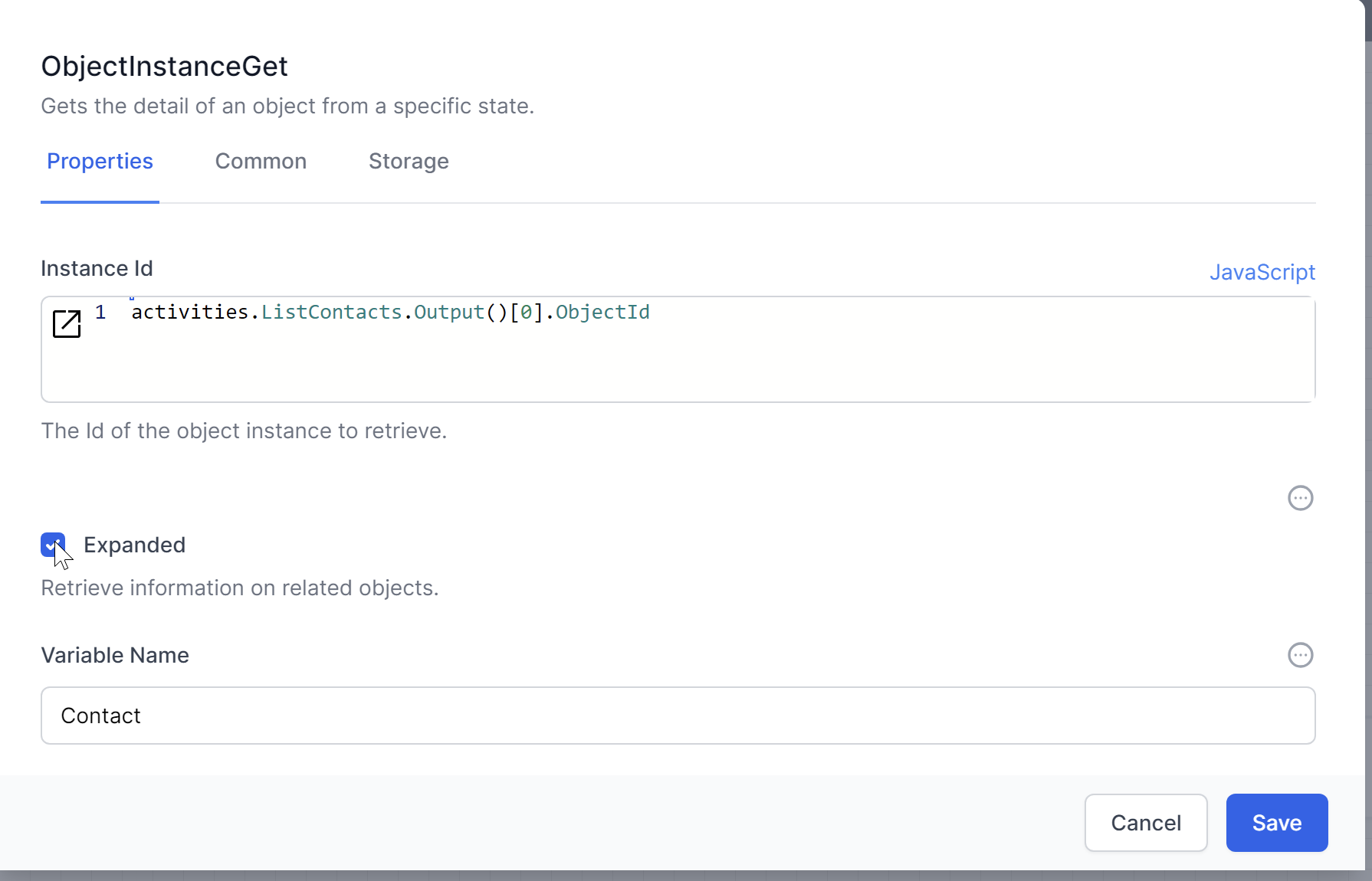 You can also use
You can also use SetVariable to access the result.

When to use ObjectInstanceGet vs when to use SetVariable?
Looping through data records
The For each activity is a simple way to loop (or iterate) through the results from ObjectInstanceList. Each iteration of For each returns a JSON representation of a row, and branches to Done when all the rows are processed.
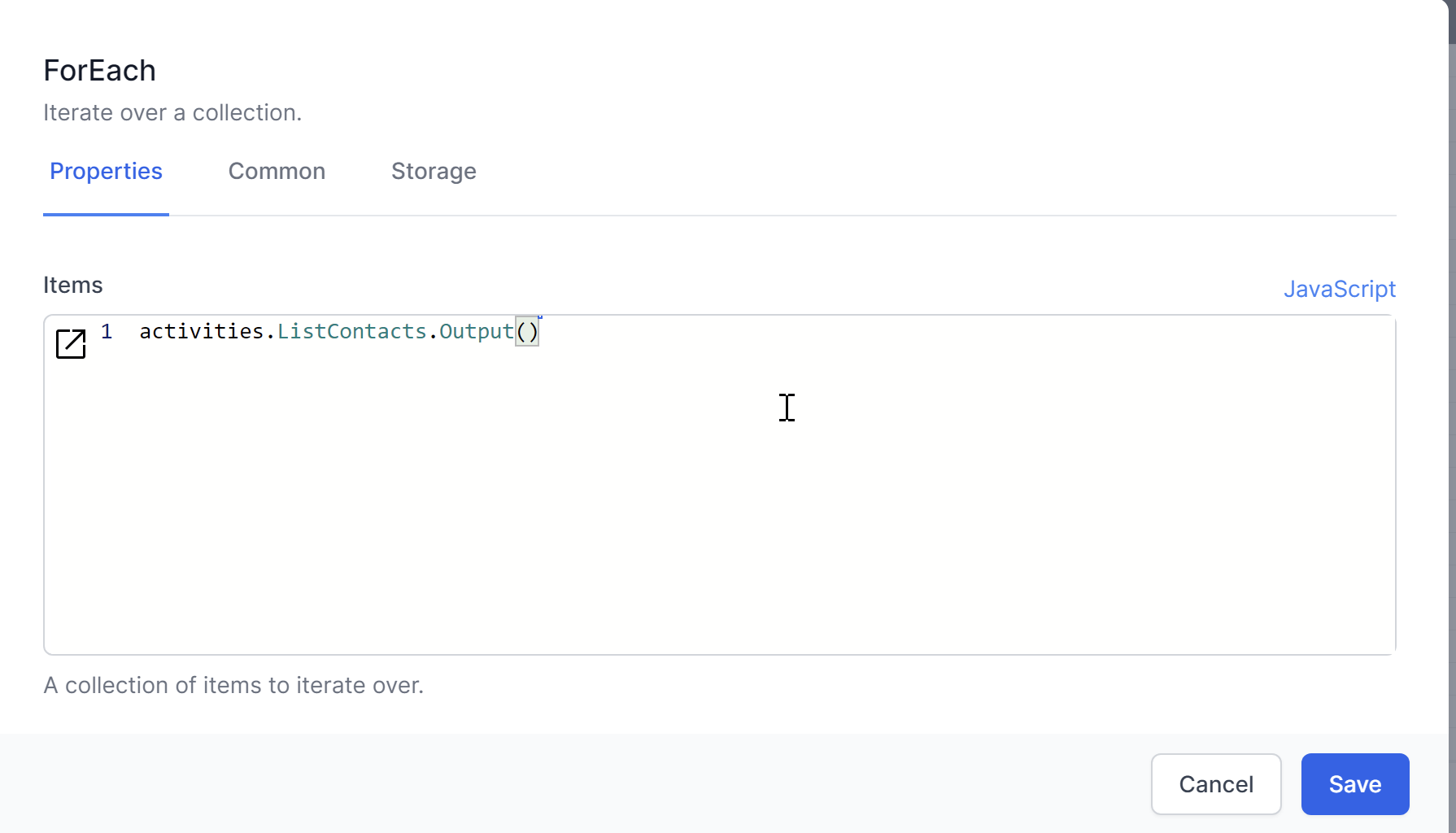
Putting this all together: