Reporting in World of Workflows
This section of the documentation covers the reporting features of Workflows PE. World of Workflows PE stores its data in a SQLite database.
In a default configuration, this will be located in the following location:
C:\ProgramData\WorldOfWorkflows\worldofworkflows.db
In that folder are also regular backups which are automatically taken every time the World of Workflows Service starts and stops.
Prerequisites
To report on the database, you will need to install and configure the Sqlite ODBC Driver. Please download and run the appropriate one for your system:
- For x86 machines, download the 32-bit ODBC Driver
- For x64 machines, download the 64-bit ODBC Driver
Backup your database
To report on a database, we strongly recommend you take a copy of your database, using the following simple procedure.
- Stop the World of Workflows Service
- Open Services manager - Windows Key - R - services.msc
- Scroll down to find World of Workflows
- Click Stop
- Copy the database somewhere else and record this location
- Click Start to restart World of Workflows.
Configure your DSN
To configure the connection, click Start and type ODBC. For x86 machines, choose ODBC Data Sources (32-bit). For x64 machines, choose ODBC Data Sources (64-bit).
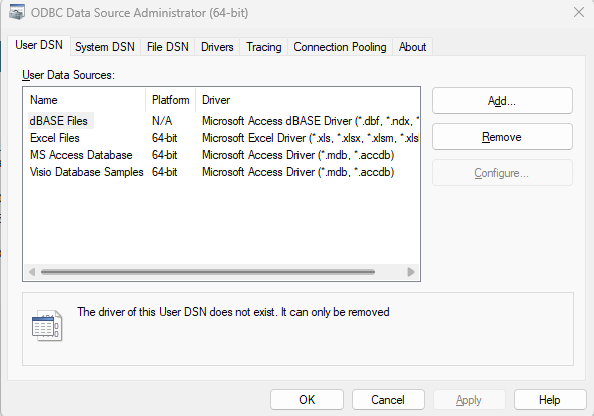
Click Add
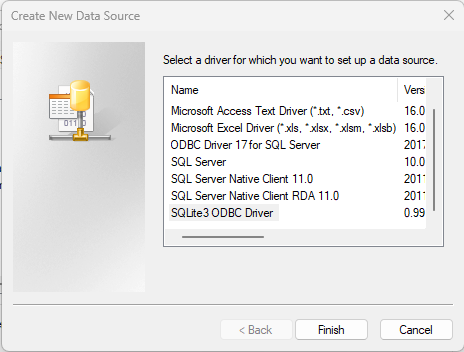
Choose SQLite3 ODBC Driver and click Finish
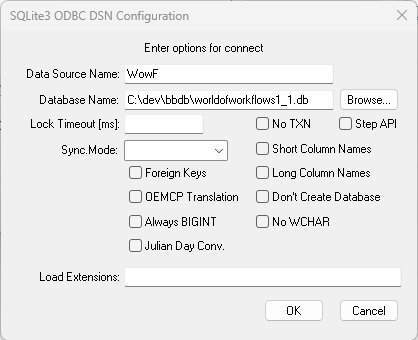
In the Data Source Name field, enter a name for your connection. This can be anything you like, but we recommend you use WowF.
Click Browse and navigate to the database file you saved earlier. When done, click Ok.
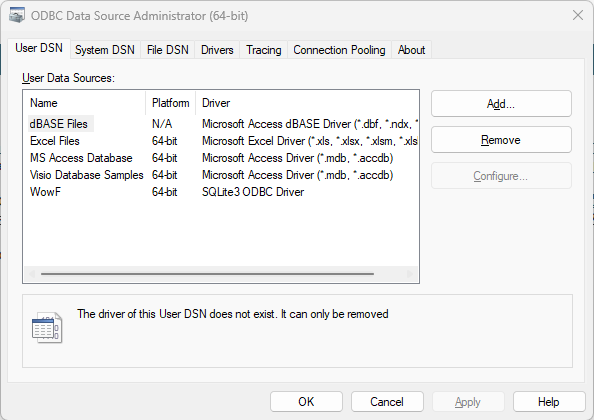
Reporting in PowerBI
If you don’t have PowerBI, you can download it for free from here.
Once you have PowerBI installed, you can connect to your database using the DSN you created earlier.
- Open PowerBI
- Click Get Data
- Choose ODBC
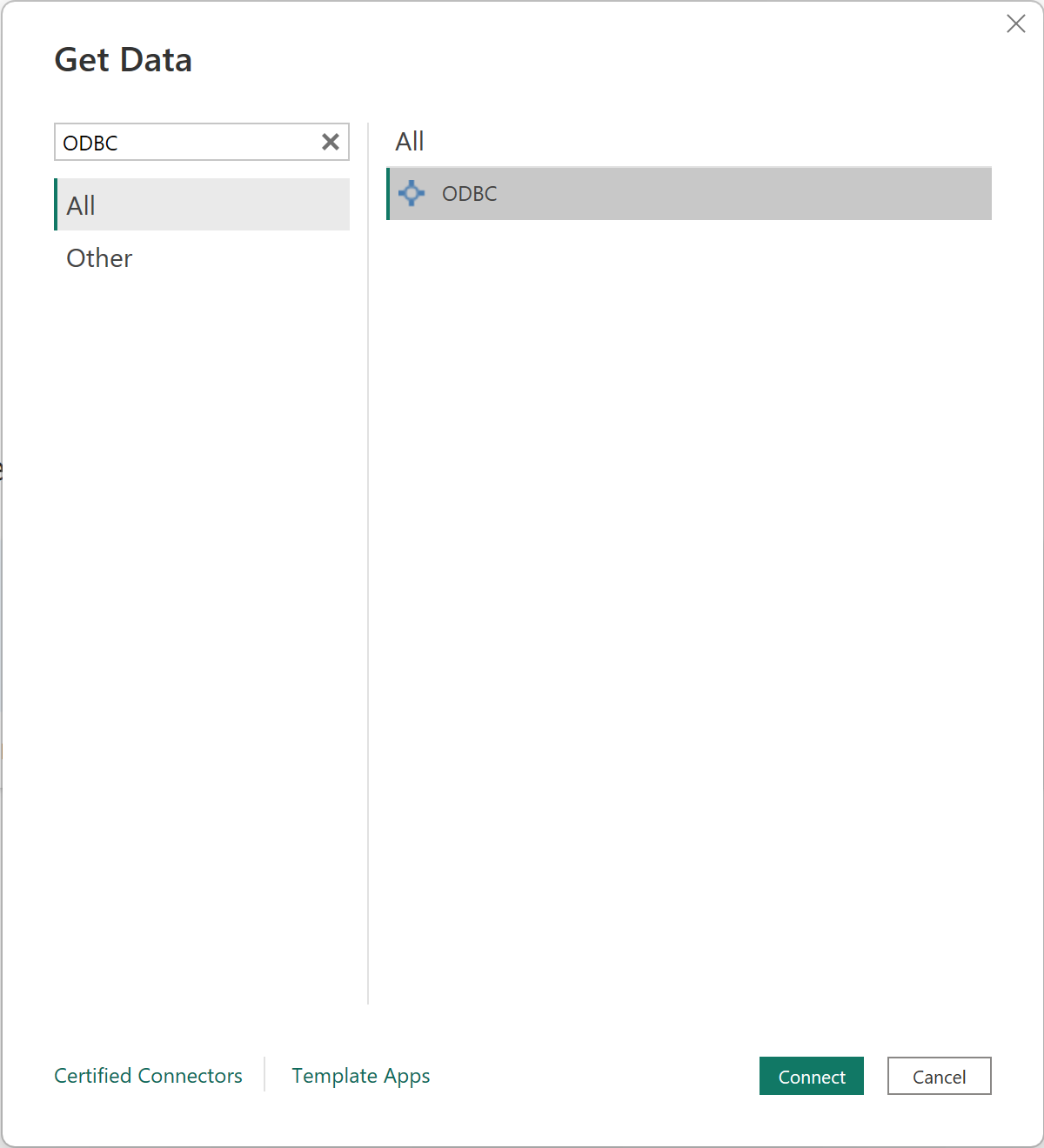
- Select your DSN Created above
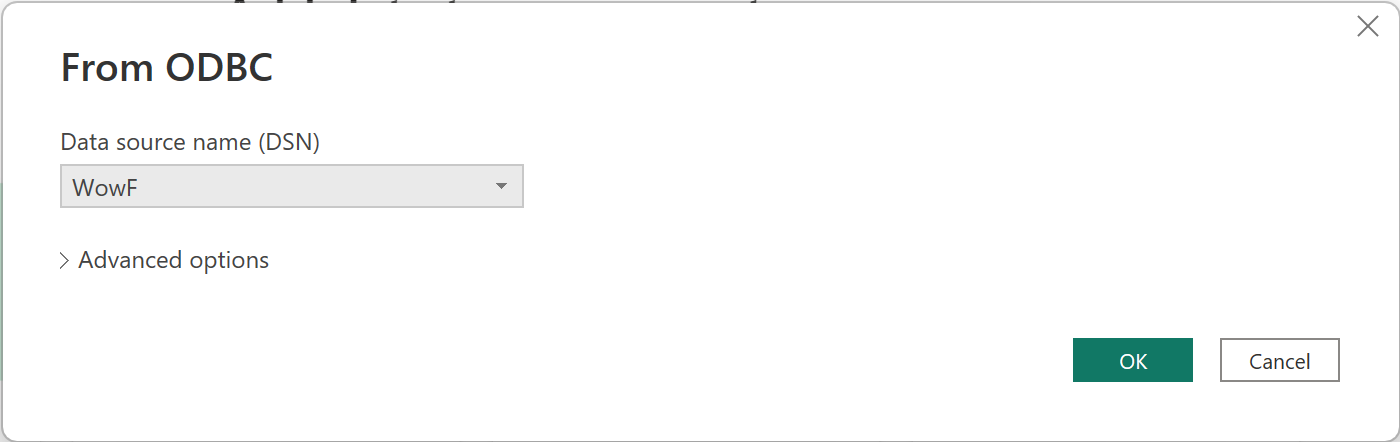
- Enter any username and click Connect
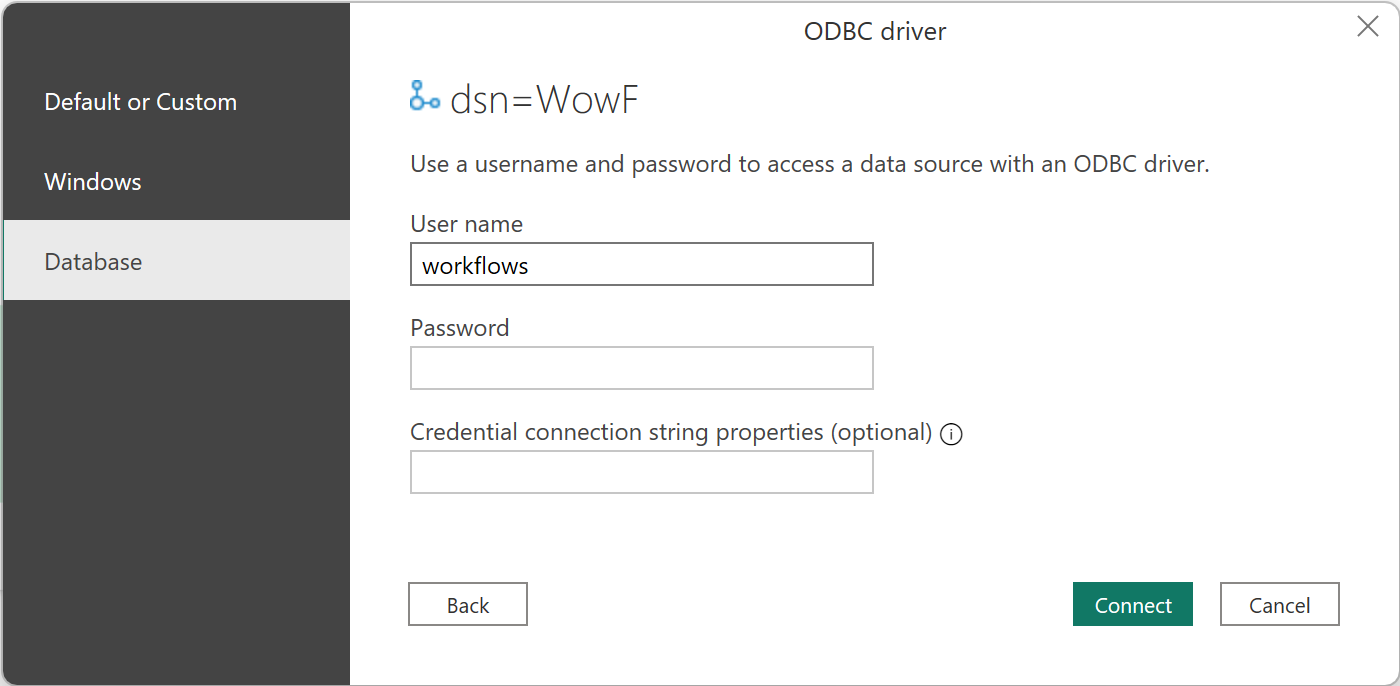
- Choose the tables you want to report on and click Load
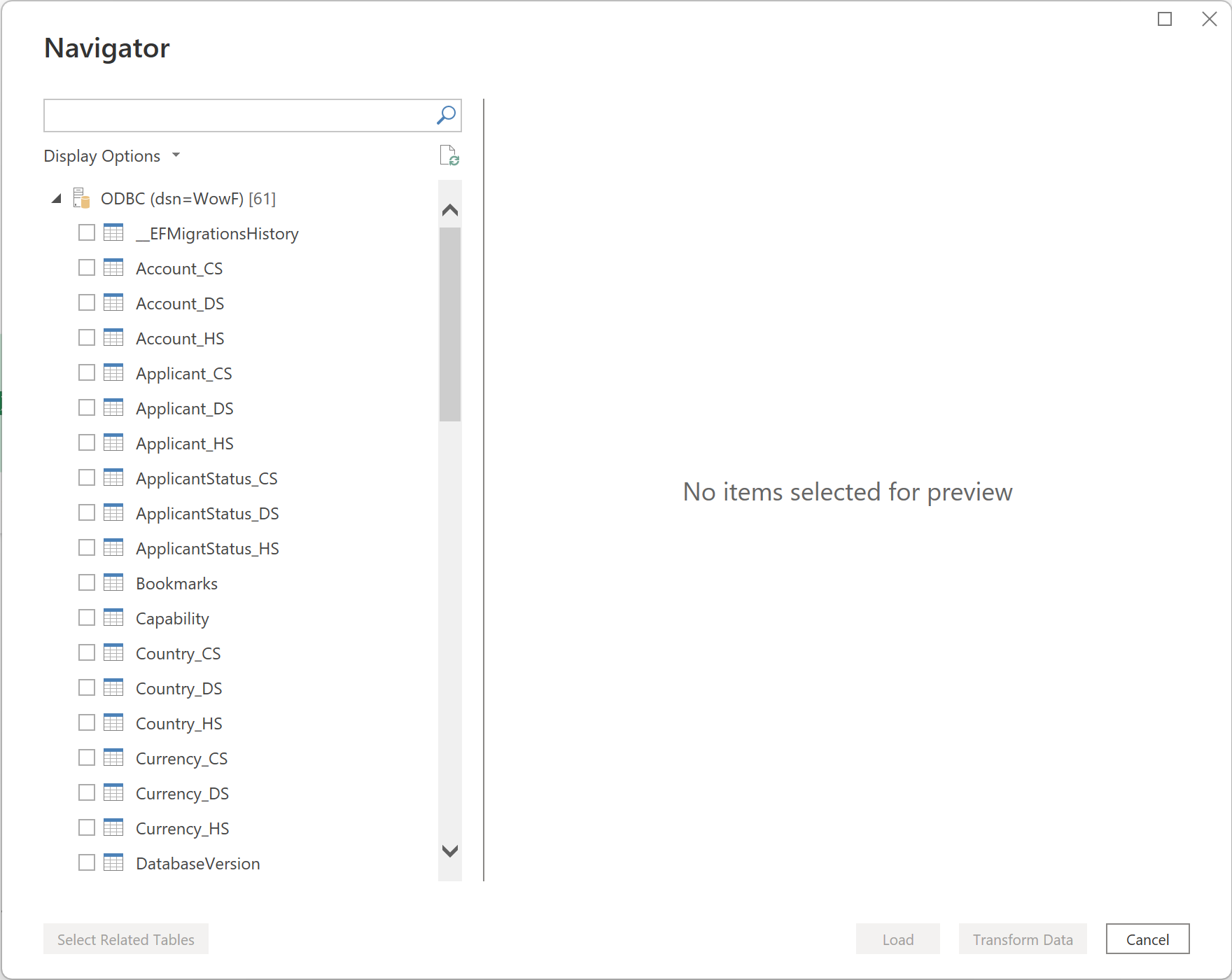
You can now report on World of Workflows using PowerBI. All relationships will be preserved.