RPA plugin
This plugin provides activities for working with websites as if your workflow were acting as a human on the website.
Creating a PDF
One of the features of the RPA plugin is that it allows the simple conversion of HTML to PDF files.
This example shows how it can be used.
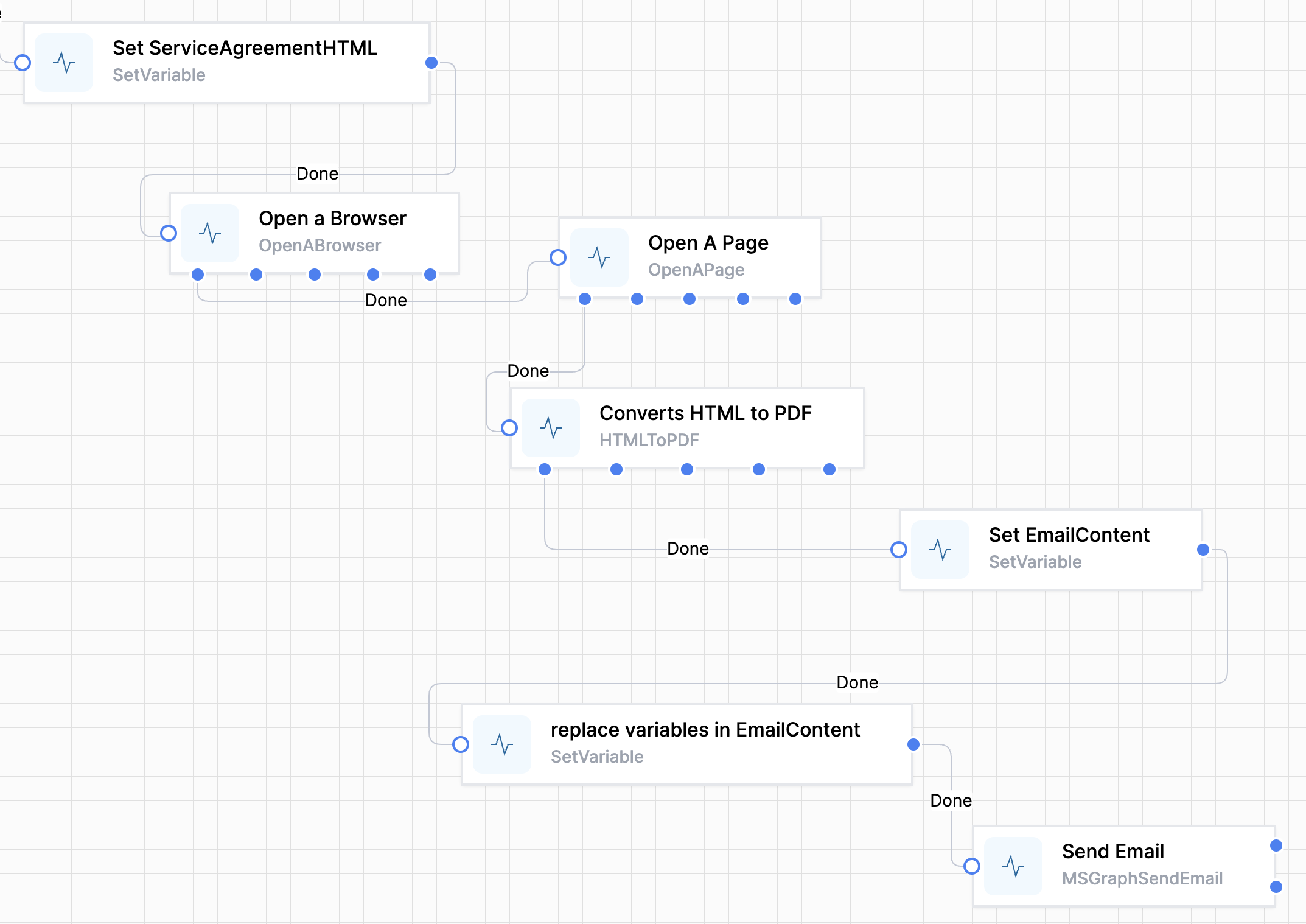
-
Set up your HTML.
This can be in a variable, or maybe use the
Markdown to HTMLactivity in the Utilities plugin. -
Create the OpenABrowser activity:
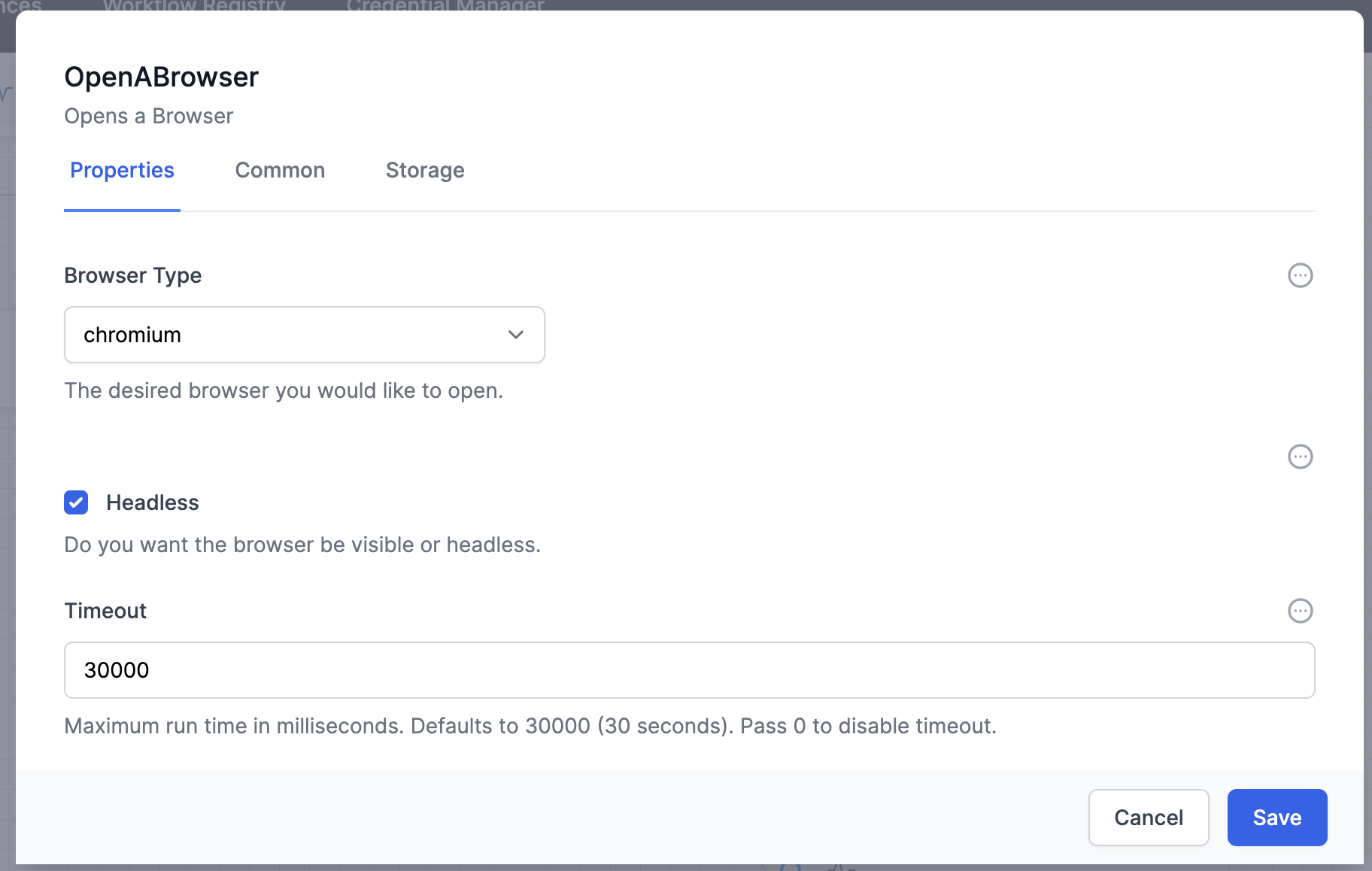
You will always choose
Headless. Also note the extended timeout.
This has the name ofOpenBrowser, for use in the next activity. -
Create and link the
OpenAPageactivity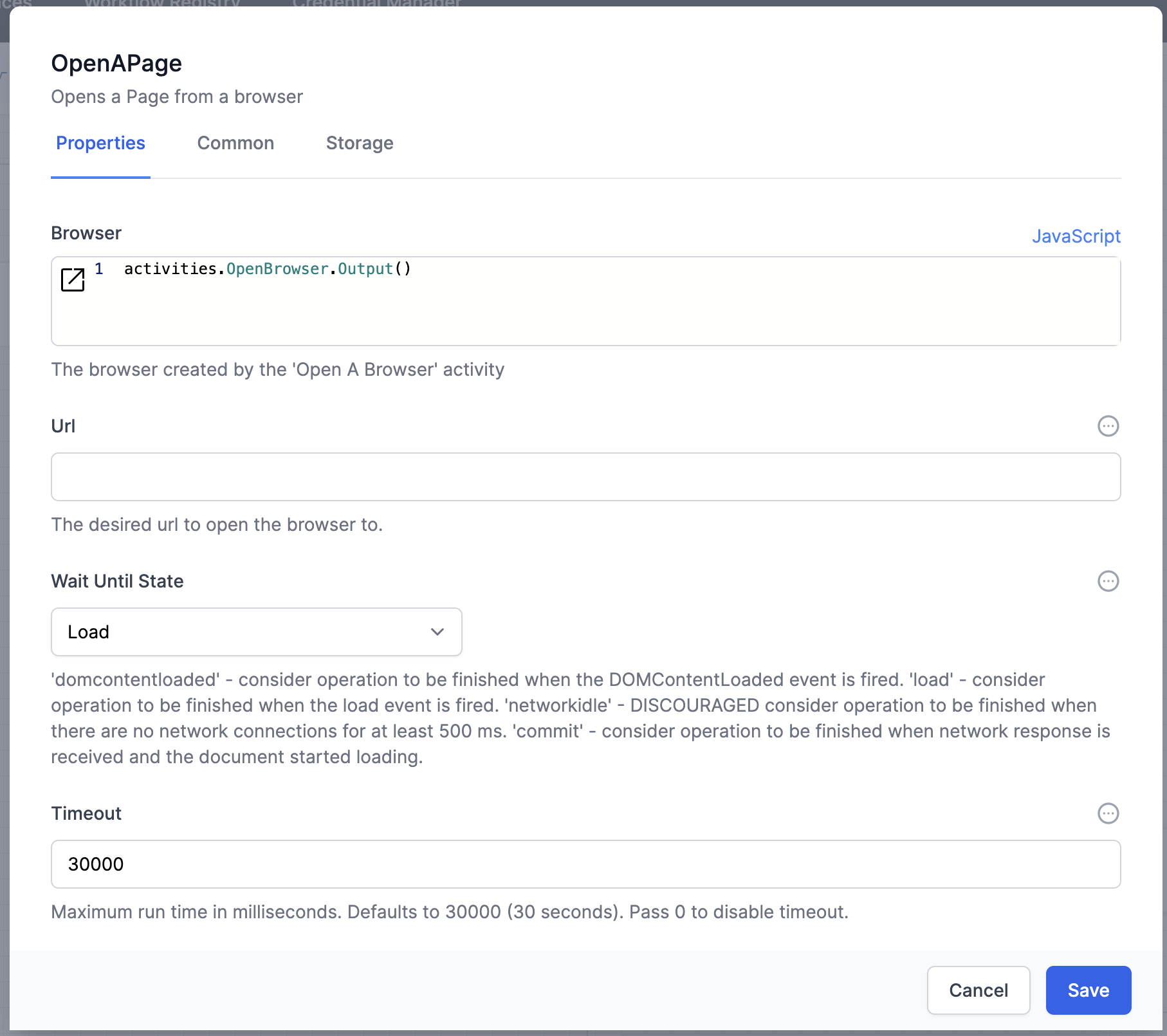 The Browser will be the output from the OpenABrowser activity. The Name of this activity could be
The Browser will be the output from the OpenABrowser activity. The Name of this activity could be Page -
Create and link the
HTMLToPDFactivity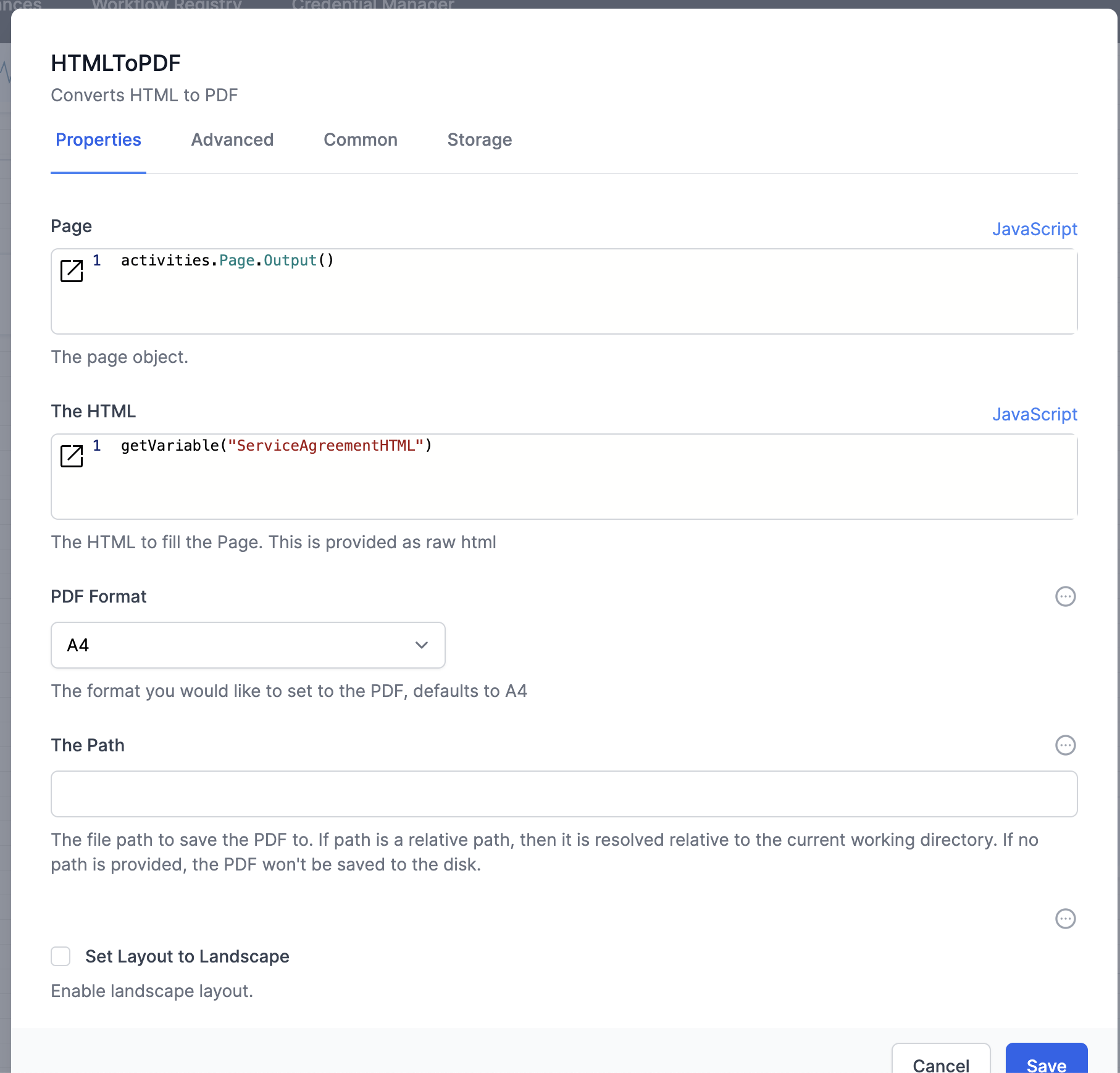 Supply the output of the OpenAPage activity and the HTML from your variable in step 1.
Supply the output of the OpenAPage activity and the HTML from your variable in step 1.
The Name of this activity could beCreatePDF -
To use the PDF, either
- save it to disk
- for Personal Edition, enter a location on your C: drive in
The Path - for Business Edition
The Pathwill be on your Azure server - specify ‘/data’ or a folder within this location, eg ‘/data/PDF’ or
- for Personal Edition, enter a location on your C: drive in
-
Send it in an email.
Here is how you refer to it in the Attachments field of the MSGraphSendEmail activity from the MS Graph plugin:return {["filename"]:activities.<CreatePDFActivityName>.Output() }For example:
return { ["Focus_quote_"+ getVariable("ServiceQuote").QuoteNumber +".pdf"]:activities.CreatePDF.Output() }
- save it to disk